Computers can freeze or ‘hang’ for a variety of reasons. It may be that there are a lot of programs open and it can’t manage to do many different tasks at once. It may be that there are a lot of programs installed on your computer and the hard drive is starting to get full so that the computer can’t function quickly and you might be asking it to do too much all at the same time.
Sometimes it can be because a program you are using is not compatible with your operating system or with other programs on the computer. Sometimes it will freeze because it has a fan issue or the CPU (central processing unit) is getting too hot or because you have installed hardware such as a new keyboard or mouse and the software for it is not up to date.
This guide is for a Windows 10 machine, but is similar in computer with other operating systems.
The following points will help you if your computer freezes
Step 1: Sometimes your computer will freeze for a short while whilst it carried out a lot of processes, so initially wait… and don’t be tempted to press more buttons or click on the screen, as this can give more tasks for the computer to do and compound the problem.
Step 2: If, after a few minutes, it still hasn’t unfrozen, press and hold the Ctrl, Alt and Delete key at the same time. (You may have a key saying DEL instead of Delete and they may be in different places depending upon what type of keyboard you have).

Step 3: Once you have pressed Ctrl, Alt and Delete the following screen will come up. Choose Task Manager from the list on the screen.
Step 4: A 'Task Manager' dialogue box will come up on the screen. Under the applications tab, a list of the applications and programs currently running will be shown. If the application is frozen, you may see ‘Not Responding’ in the status column next to it.
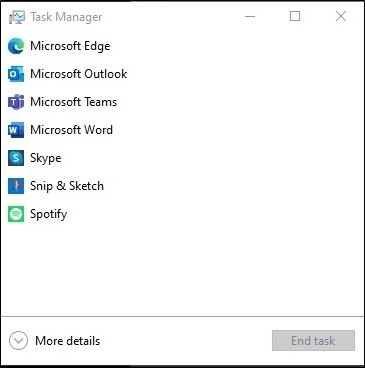
Step 5: Click on the application name, so that it is highlighted and then click End Task.
Step 6: You may then see the following dialogue boxes depending upon your operating system. Choose to End Program.


Step 7: If you do these steps and your computer continues to be frozen and won’t respond or you try to do Ctrl, Alt and Delete and still nothing happens, the last resort is to press and hold the power on button of your computer for a ten seconds until the computer goes off. Wait a few seconds, then turn your computer back on again.
If all the above fails, try uninstalling a programme or running a Disk Cleanup
If you find that your computer keeps freezing when you start a program, you may need to uninstall the program from your computer and reinstall it or find an alternative.
Step 1: From the Windows Search box in the bottom left-hand corder, type in Control Panel. Choose Programs> Uninstall a program.
Step 2: Scroll down the list of programs and find any that you do not use. Click on the program in the list so that it is highlighted, then click on Uninstall. Follow the on screen instructions to remove the program.
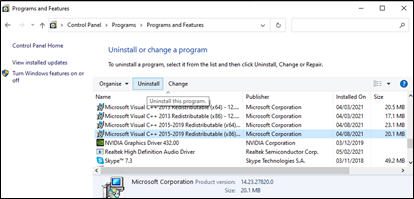
Step 3: A final option is to run a 'Disk Cleanup'. A number of files and applications can use up memory and aren’t required – such as temporary files and cookies. Running 'Disk Cleanup' will allow you to remove any data that isn’t needed to free up more space on your hard disk. This article from Microsoft covers details of Disk Cleanup and some other options to free up disk space.
Last updated 9th August 2021