Microsoft's latest release of its operating system comes with some significant new features
In summary:
- Whilst Windows 10 shares many core functions with previous versions of Windows, some things are completely new and unique.
- These include new ways of searching for files and programs on your computer, browsing the web and accessing entertainment.
- Browse the below list of new features to help you to understand what these features are, how they work, and why you might find them useful.
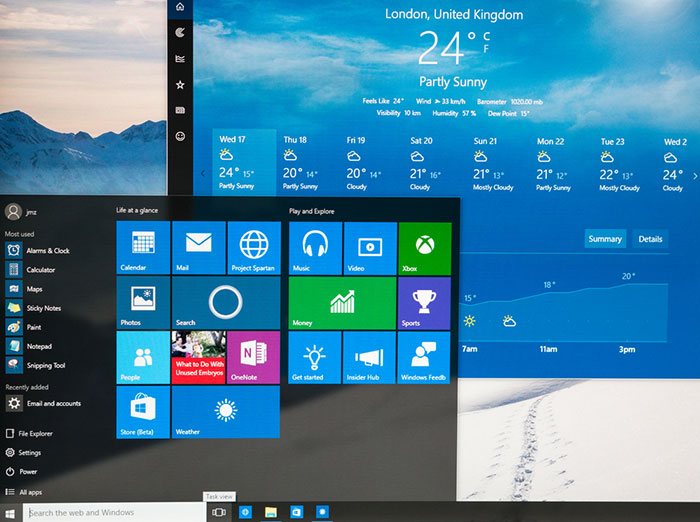
List of key new features in Windows 10
Cortana: a virtual personal assistant
Microsoft Edge: a new web browser
New Windows store: a one-stop shop for apps, games and entertainment
Windows Hello: a personalised, secure way to access your device (password-free)
Microsoft Continuum: integrate your phone with your PC
With Windows 8, Microsoft decided to ditch the Start button — a core feature of all previous versions of Windows, which allowed users to navigate directly to programs, files and functions quickly and efficiently. The move was widely criticised and Microsoft has responded by re-introducing the familiar yet improved Start menu in Windows 10.
The Start menu in Windows 10 allows quick access to apps and programs, as well as the ability to quickly search for content. It can also be customised by “pinning”, moving and re-sizing items to create your own personalised menu of favourite and most used programs, websites, files and contacts.
Find out more via the below video:
Cortana: a virtual personal assistant
One of the stand-out innovations of Windows 10 is the inclusion of Cortana. Described by Microsoft as “your truly personal digital assistant”, Cortana is a clever little application that responds to your personal data and provides you with personalised updates, such as calendar reminders and task management support.
Cortana can also provide better, more personalised search results. For example, you could ask, “Where did I save that Word document I was working on last night?” or “How is the weather looking tomorrow morning?” and Cortana will help you out. What’s more, if you’re simply bored or have time to kill, you can even ask Cortana to sing you a song, tell you joke or do a good impression, and she’ll duly oblige!
Find out more via the below video:
Microsoft Edge: a new web browser
Microsoft Edge is a more advanced web browser, which takes the place of Microsoft Internet Explorer. Edge is much faster than Internet Explorer, as well offering more advanced search functions (which integrate the use of Cortana to deliver more clever, personalised results).
In addition, Edge has a “writing on the web” feature that allows you to take notes, highlight, and doodle directly onto web pages. Edge also has a nifty “reading list” function, allowing you to save stripped-down, distraction free content for you to consume later, at your own convenience.
Find out more via the below video:
New Windows store: a one-stop shop for apps, games and entertainment
Windows 10 comes with a range of free, built-in apps such as Skype and Microsoft OneDrive. In addition, a new Windows store allows users to download additional apps to their computer (some are free, some paid) — ranging from productivity apps, to games and entertainment.
Find out more via the below video:
Windows 10 has a few impressive features that allow for more advanced multitasking. First of all, a “task view” button at the bottom of the desktop zooms out of wherever you are in order to see all open programs and apps. Windows 10 also allows you to split your screen in two, with one app taking up one side, and another app taking up the other — very useful for cross-referencing or moving data between apps. You can even create multiple desktops, saving specific configurations of apps and programs that suit different purposes of computer usage.
Find out more via the below video:
Windows Hello: a personalised, secure way to access your device (password-free)
You can sign-in to your Windows 10 computer as usual, via a secure password. However, depending on the capability of your device, Windows 10 allows even more convenient (yet no less secure) ways of unlocking your computer. Using biometric technology, users can set up their device for face, fingerprint, or even iris recognition access. That’s right, unlocking your computer with the touch of a fingerprint or the scan of your face or eye via your webcam. The future is here…
Find out more via the below video:
Microsoft Continuum: integrate your phone with your PC
If you own a Windows smartphone, Continuum will allow you to integrate seamlessly between devices — and even use your phone as your primary computer, with all core Microsoft apps such as Word, Excel and Powerpoint, scaling up from your phone to the big screen.
With Continuum, you can connect your smartphone (either via a cable or wirelessly) to a keyboard and monitor, which in effect uses your phone as a desktop computer. You can also connect your phone wirelessly to a TV, using it as a remote control or to browse the web.
Now that you've familiarised yourself with some of the key new features of Windows 10, why not start learning how to use it by giving some of these functions a go for yourself.