Copying text can be useful if you need to duplicate words you have already typed as it saves time and effort.
In this guide you will learn how to:
- Copy and paste text using Microsoft Office 365
- Copy and paste text using a Mac computer
You’ll need:
- A computer with Microsoft Word installed.
Step 1: Firstly, open Microsoft Office 365. You can find it using Cortana or search for it in the search bar or Windows list of programs.
Step 2: To copy text, it will need to be selected or highlighted with the mouse first.
Step 3: Select your text so that it’s highlighted. When the mouse pointer is moved over a text area, the pointer will change from text select to an arrow.
Step 4: Copy the text by clicking on the copy icon at the left-hand side of the formatting ribbon.
Step 5: Use the mouse to move the cursor to where you wish to paste the copied text.
Step 6: Click Paste to insert the copied text in its new place in your text.
Step 8: Your text will now be duplicated in the new position in your document.
Step 9: Once text is highlighted, it’s also possible to copy and paste it using a keyboard shortcut instead of the mouse, which some people find easier. To copy, press and hold Ctrl (the control key) on the keyboard and then press the C on the keyboard. To paste, press and hold down Ctrl and then press V.
For other Windows 10 shortcuts go to Microsoft's Support site
To copy and paste on Mac follow these instructions:
1. Apple computers do not come with Microsoft Word, instead they have a program pre-installed called Pages. You will need to buy Microsoft for Mac separately.
2. To copy text go to your keyboard and select the command key, it is located just under 'X' on your keyboard
3. While holding down the Command key put your finger on the 'C' key too.
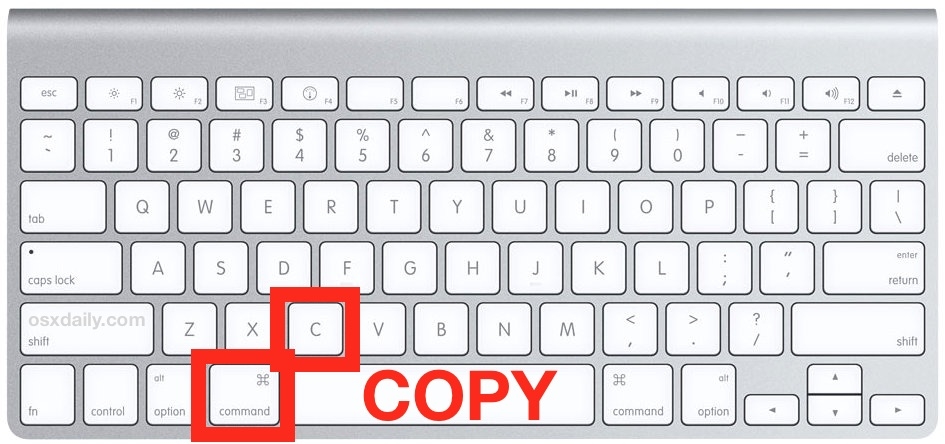
4. To paste, hit Command + 'v'
5. You can also change your Apple magic mouse settings so that is has a left and right click. If it doesn't then hold the command key and click the highlighted text you want to copy a drop down will appear and then you select 'Copy'.
Further resources:
- For more Mac keyboard shortcuts visit Apple's support site.
- Alternatively, there are alternatives you can use such as Google Docs and LibreOffice
We hope you have enjoyed this guide on how to copy and paste text, why don't you check out our other Microsoft Office 365 guides in the next steps links below.
Last updated on 9th April 2018.