Microsoft Word is a word-processing application that can be part of the Microsoft Office suite.
With Word on your PC, Mac, or mobile device, you can:
- Create documents from scratch, or a template.
- Add text, images, art, and videos.
- Research a topic and find credible sources.
- Access your documents from a computer, tablet, or phone with OneDrive.
- Share your documents, and work with others.
- Track and review changes.
You’ll need:
- A computer with Microsoft Word installed.
Follow these step-by-step instructions to create a new document in Microsoft Word
Step 1: To open Microsoft Word, click on the Windows Start Button at the bottom left-hand side of the screen or bottom left-hand side on your keyboard. ![]()
The following screen will appear:
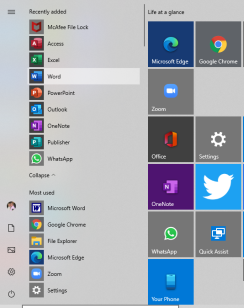
Select Word from list on left as shown above.
Create a document
Step 2: Once Word has opened, go to the File menu (top left) and select 'new'
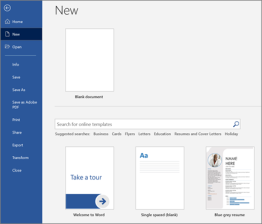
Step 3: You will see some templates displayed as well as a 'Welcome to Word' learning guide but if you just want a plain document to work on, select 'Blank document'
Step 4: A new blank document will open up ready for you to start typing.
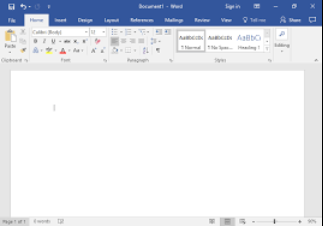
Add and format text
Click in the top left corner and type some text.
To format, select the text and then select an option: bold, italic, underline, bullets, and more.
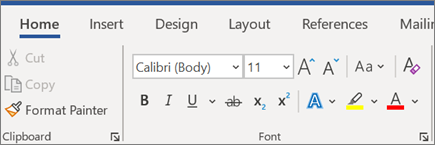
Last updated 6 June 2022
Written by Mary Coleman, Digital Champion