Searching the web on an iPad is simple to do, as all iPads are automatically set up with an internet browser called Safari. Safari is the program you use to access the internet and view web pages. All you need to do is locate Safari on your iPad and type in what you’re searching for… and away you go!
You’ll need:
- An iPad with an internet connection.
Follow these step-by-step instructions to search the web on an iPad
Step 1: On the home screen, which is the screen that appears when you turn on your iPad and has all the icons on it, find and tap once on the Safari icon, which is the icon that looks like a compass.
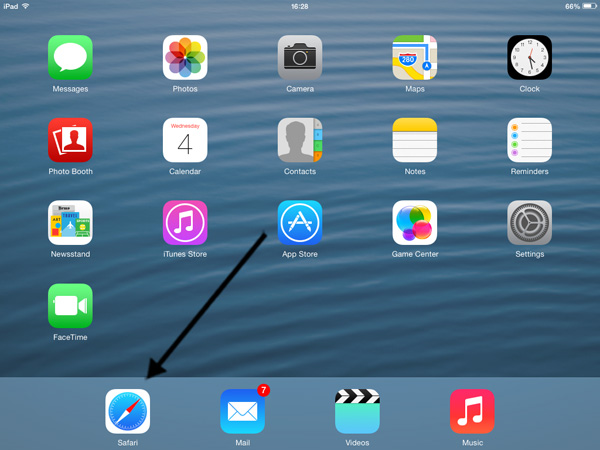
Step 2: A new screen will appear with a long grey bar along the top. This is the search bar where you can type in a website address or specific words that you want to search for. Tap once anywhere along the grey bar and a virtual keyboard will appear for you to type in your search words.
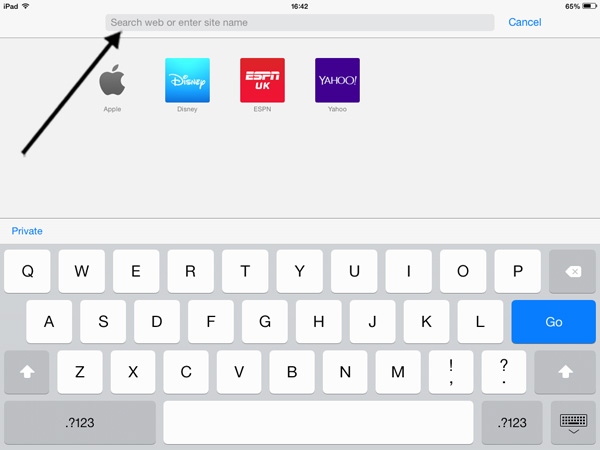
Step 3: As you start to type, Google will predict what you are looking for and a list of suggestions will appear beneath the search bar. If you’d like to choose one of these suggestions, tap on it once and a new page will open with your search results. If none of the suggestions are correct, carry on typing and when you’re ready to search tap on the rectangular blue Go button on the right hand side of the keyboard.

Step 4: A new page will appear with a list of search results relating to your search words. As with searching the web on a computer, tap on the blue title of the web page you’d like to look at to open that web page.
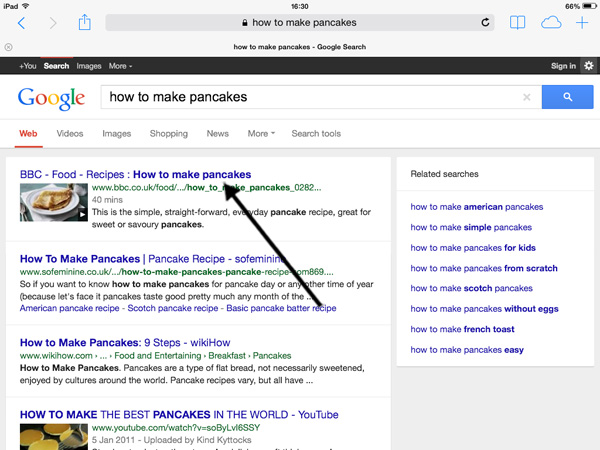
Jo Munday is an experienced writer of online tutorials.