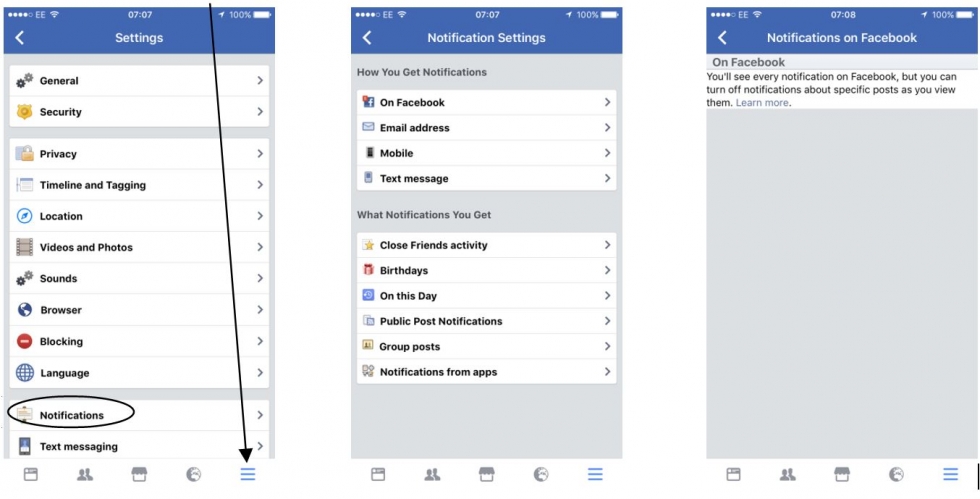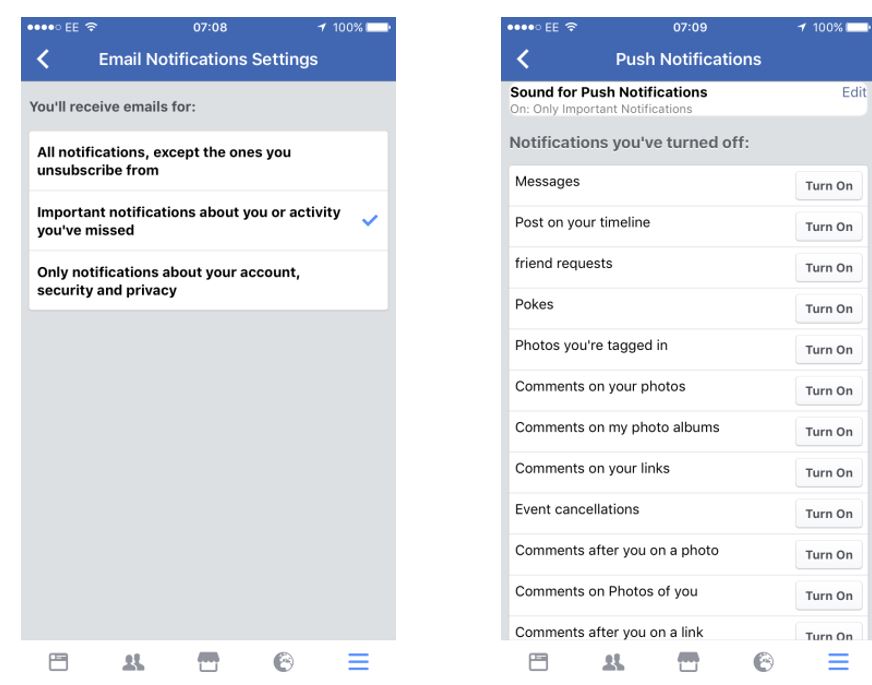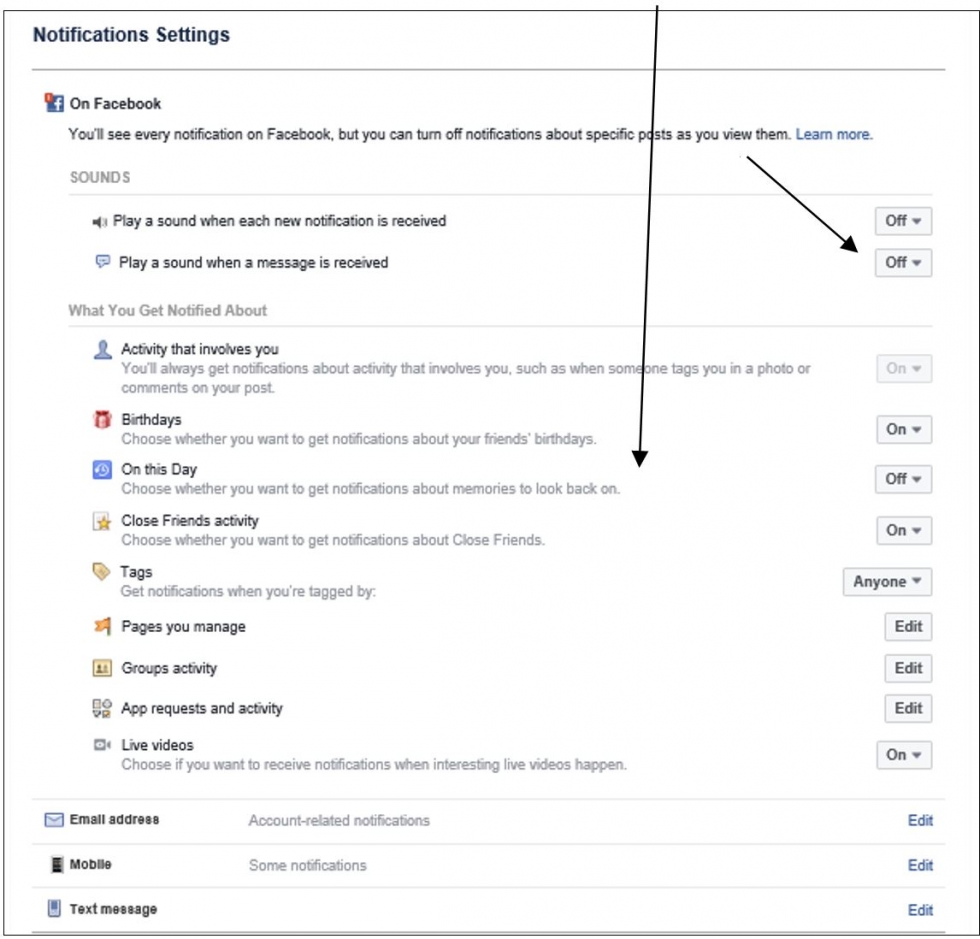Notifications are updates about things that are happening on Facebook are sometimes different on mobile apps than they would be on your desktop. You can't turn off notifications completely, but you can change certain parts of it.
This guide will tell you all you need to know about Facebook notifications and how to turn them on and off.
Part 1: Recieving notifications
On both your desktop and mobile you can see notifications here:
When you have a new notification, a red bubble will appear with the number of new notifications you've received. Notifications for friend requests and chat messages appear over each relevant icon. Notifications over the globe icon let you know when people have posted or reacted to a post you have made. Click on one of these icons to view your notifications.
Notifications can also be sent to the email address that you gave when you created your profile. These will tell you the same information as the bubble above but are designed to let you know what is happening on Facebook when you are not actively engaged with it.
Step 2: Push notifications
Push Notifications are designed to encourage you to re-visit or actively engage with Facebook if you have not been on the site for a while. These usually take the form of a message telling you things such as how many posts have been made by your friends since the last time you logged on.
Step 3: Pop up notifications
There is also a pop up notification on the desktop version that will appear in a small window whenever you are logged into Facebook if a friend posts on your timeline.
The mobile version allows you receive SMS or text notifications as well.
Step 4: Notification settings
Many people find that having too many notifications is distracting and quite time consuming and choose to turn as many as possible of them off. Firstly open up your Facebook app and click on the three lines in the bottom right hand corner and then click on Notifications.
Step 5: Turning your notifications on and off
You can also change your email settings and sound for Push Notifications in the settings area too.
On the desktop version notifications are located in Settings very similar to the Privacy settings. Bear in mind also that any apps you sign up to such as games or quizzes can also send you notifications unless you change these too. You can choose to turn on or off things such as sounds, or daily reminders based on your posts from the same date in previous years.
Take time to go through all the various options (and don’t forget you can always go back if you miss something) and make sure you are only get the notifications that you want rather than possibly be bombarded with messages if you do not visit the site on a very regular basis.
We hope this guide has helped you learn more about notifications on Facebook. Why dont you check out our Next Steps links below for more Facebook guides.