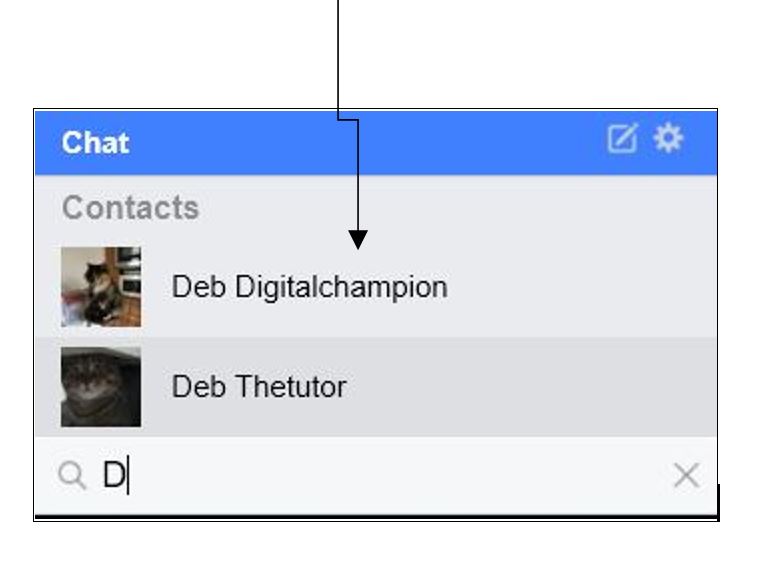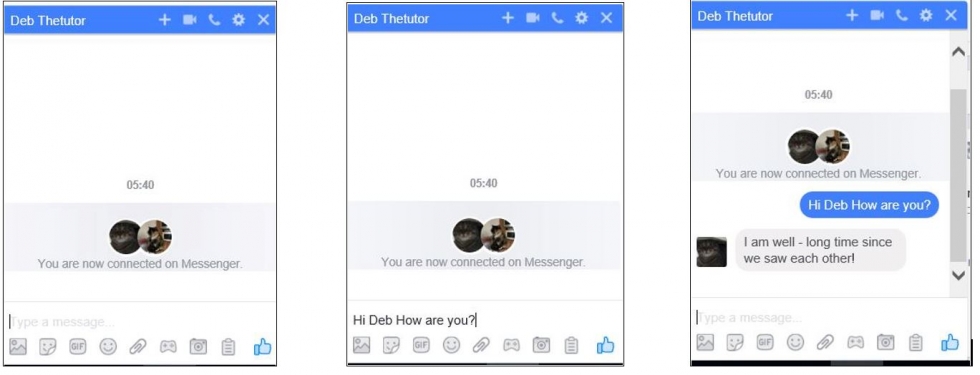There are times when you are using Facebook that you might want to send a message directly to one or more of your friends. This is often known as DM (direct message) or PM (Private Message) as it goes directly to the person (or persons) you address it to and not onto your timeline. It is similar to an email but has the advantage of being live if the person is logged into their Facebook account.
Chat is on your computer and accessed via Facebook. Messenger is also part of Facebook but is an app that has to be downloaded for you to be able to use this on your iPhone or iPad – we will look at how to do this later in this guide. Messages to your friends will automatically notify them (depending on how they have their notifications set up).
To use chat you must be logged into your Facebook account. It is usually found on the bottom right hand side of your screen and could be minimised as per the image below or showing a list of all your friends as contacts. If no-one is showing type the first letter of the name of the person you want to message and all the names of friends beginning with that letter will show.
Step 1: Selecting a contact to chat with

Click on the name that you want to send a message to.
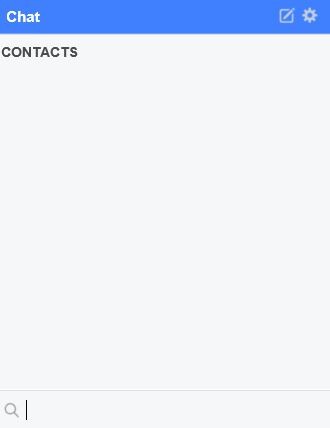
Step 2: Start a conversation
A new window will pop up. Type your message in the box at the bottom and then press enter – your message will be sent to your contact. If they are online they are able to answer you immediately and a real time typed conversation can take place.
Step 3: Personalise your messages
Many people like to enhance their messages with images, this can include photos, emojis and gifs. To insert one of these all you need to do is click on the required icon at the bottom of the chat window.
Add photo, sticker, gif, emoji, attachment, take a pic or like.
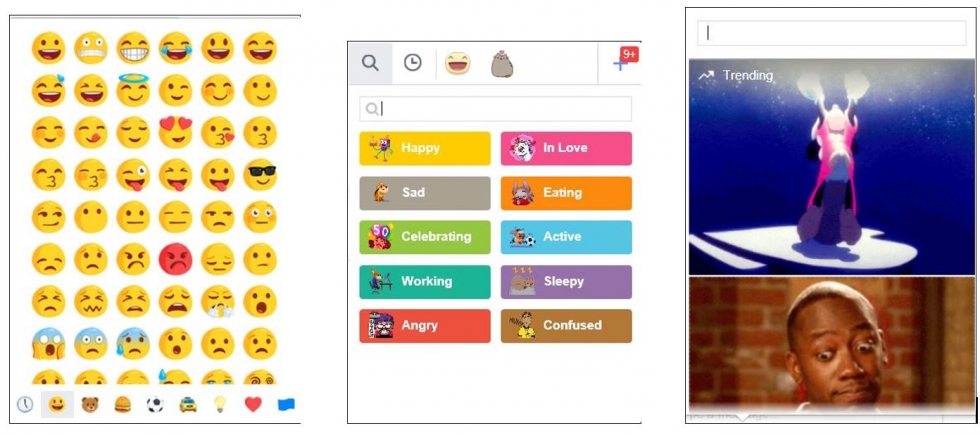
Step 4: Using messenger on mobile
To use chat on a smartphone you will need to have the Messenger app installed.
This is a free app and can be downloaded from the App store on an iPhone or from Google Play on Android. For help on how to download and install apps see our guide here. The icon for the messenger app looks like this.
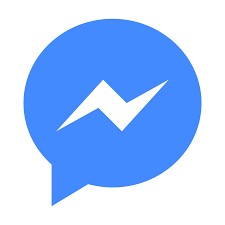
The app works in the same way as chat on Facebook on your computer automatically accessing your friends list and adding them to contacts. You can also add emojis, images and gifs to enhance your chats. If you see this sign it means you can dictate your text instead of typing using the inbuilt microphone in your smartphone.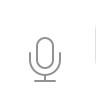
Messenger can be a lot of fun and a really useful thing if you are trying to arrange something between several people. Why not give it a go!
We hope this guide has helped you to use the chat function on Facebook via a web browser and mobile, why don't you check out our other Facebook guides in the next steps links below.
Last update 6 June 2022