The internet has revolutionised the way we live our lives – enabling us to read the news, enjoy entertainment, carry out research, book our holidays, buy and sell, shop, network, learn, bank and carry out many other everyday tasks. However, there are a number of risks associated with going online from either visiting malicious websites or inadvertent disclosure of personal information.
Before you begin internet searching it is important to know how to stay safe, these websites will help:
Safe Internet Use (Get Safe Online) and
New to the internet? (Get Safe Online) and
A Beginners guide to staying safe online (Age UK).
In this guide we will look briefly at how to carry out a simple internet search on a Windows 10 computer
Step 1: Find Microsoft Edge (Microsoft's internet browser)
To open Edge, select The Windows icon in the bottom left-hand corner of the computer screen and start typing Edge.
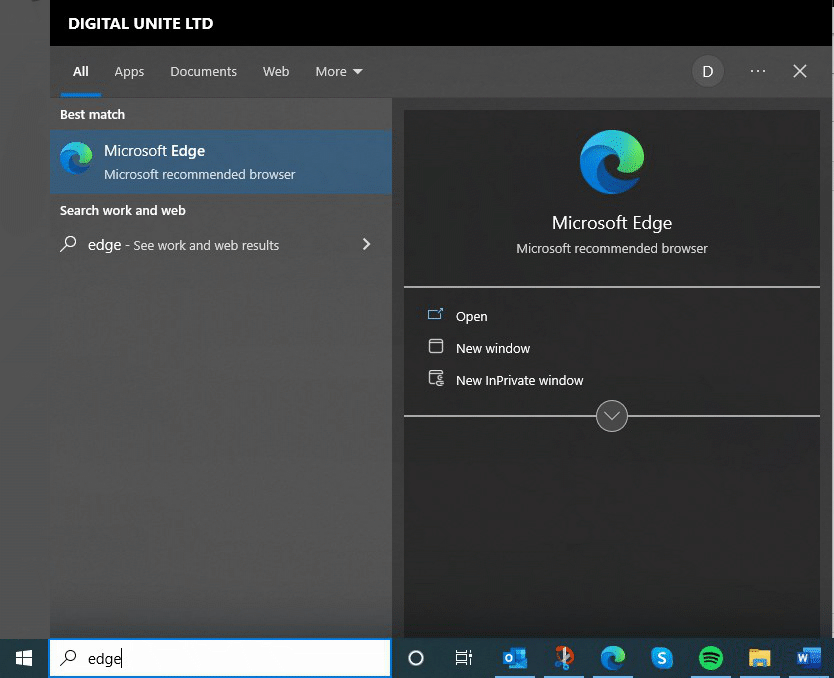
Click on the word Microsoft Edge underneath the logo to open the browser.
Tip: You can pin your favourite apps to the taskbar. Open the app or program, press and hold (or right-click) the icon on the taskbar, and select Pin to taskbar .
Step 2: Using a search engine
Microsoft Bing is Microsoft Edge's internet search engine (previous versions of Miscrosoft's browser is known as Internet Explorer) . If there is a search box at the top of the page in Edge then it will probably be set up to use Bing. If not you can put the Bing address into the address bar at the top of the page (www.bing.com).
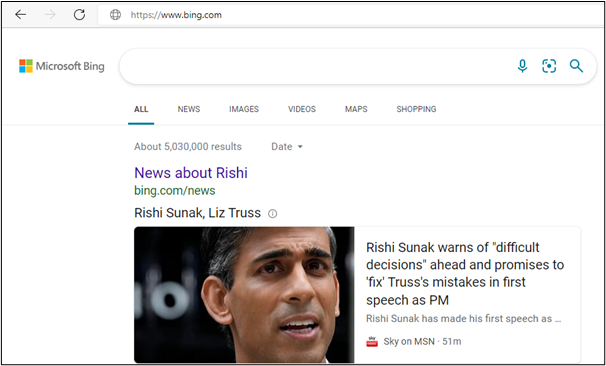
Step 3: Using a search engine
To search for webpages, enter some keywords in the space provided – called the ‘search box’ – and then type enter or click on the magnifying glass.

For example, if you put ‘holiday’ and ‘Mauritius’ into the search box and click Search, you’ll come up with page after page of companies offering holidays in Mauritius.
A search engine can be used to look for products, companies, people, information, images, directions and maps. You’ll never again be frustrated by having that answer on the tip of your tongue … just enter the keywords!
Step 4: Be careful what links you click on!
When using the internet it is really important to know how to stay safe and identify reliable websites. For more information on this read our guide to internet security.
If you go to your Microsoft Edge settings, you can configure your privacy, and tailor it to suit you. To do this go into Settings and then hit View Advanced Settings.
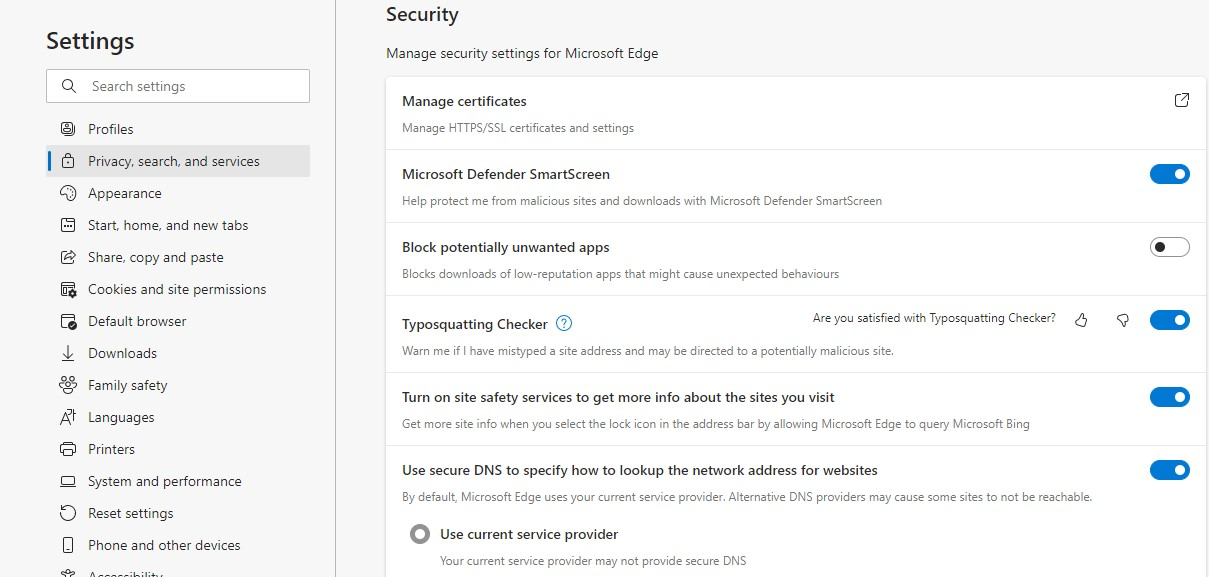
There are many search engines available on the internet. Here are just a few of them:
- Google is probably the best-known search engine, so much so that in 2006 it became a verb in the Oxford English Dictionary!
- Bing, Microsoft’s own search engine, is usually built into the MS Edge/Internet Explorer browser.
- DuckDuckGo A web browser that doesn't store any personal information about their users.
Last updated January 2023