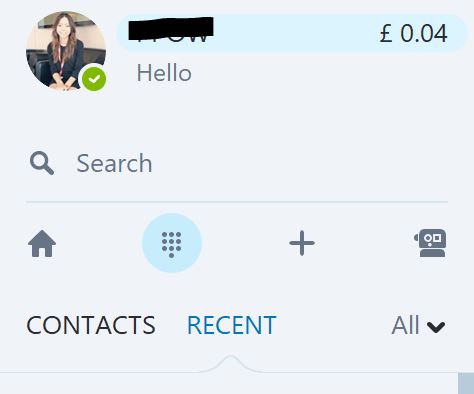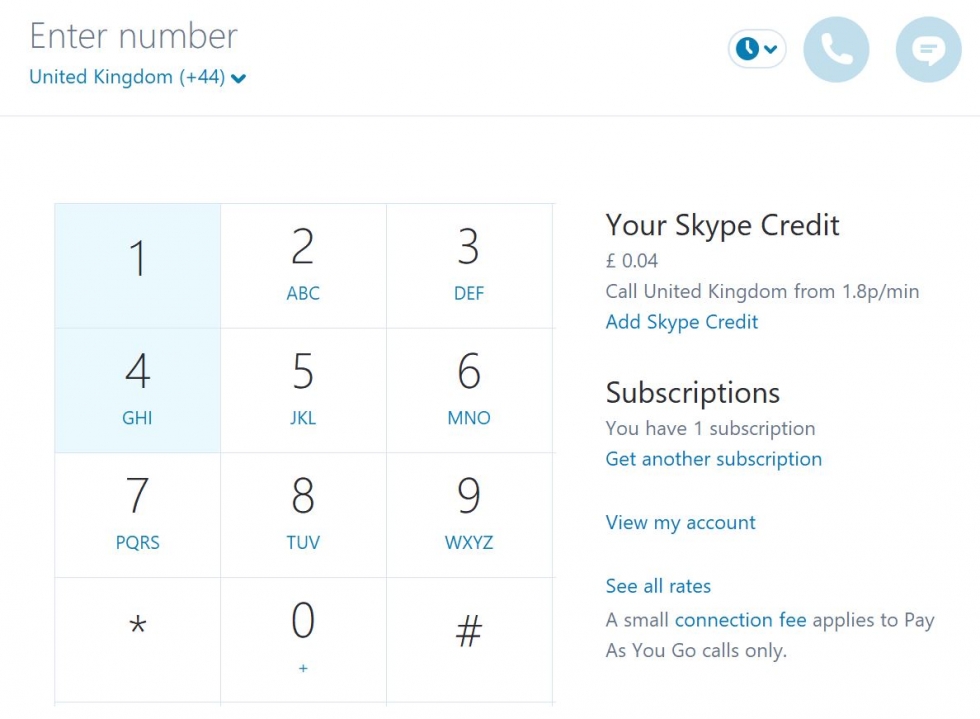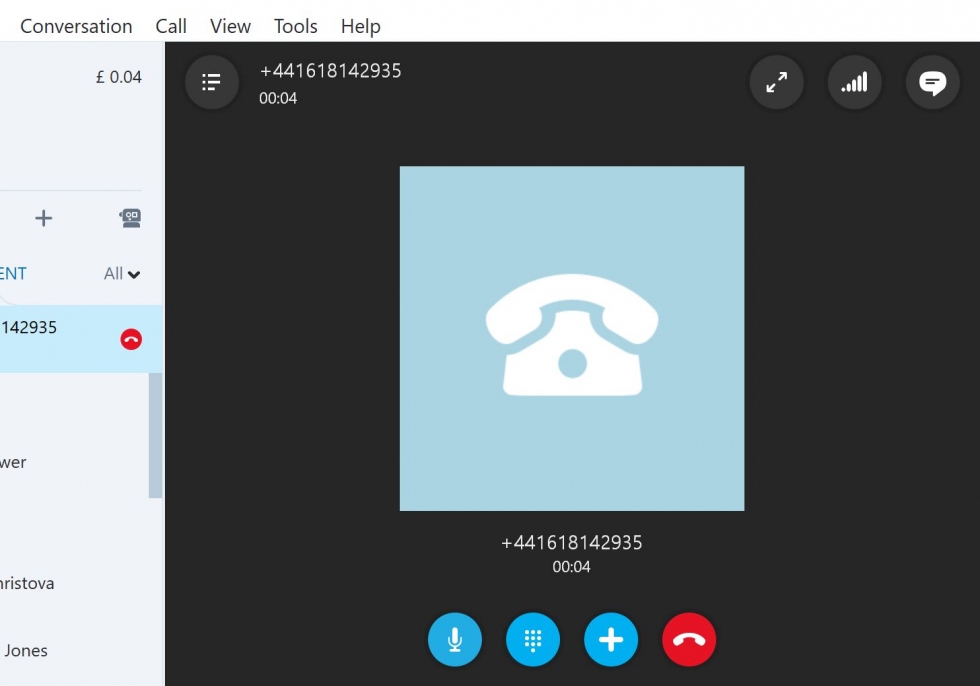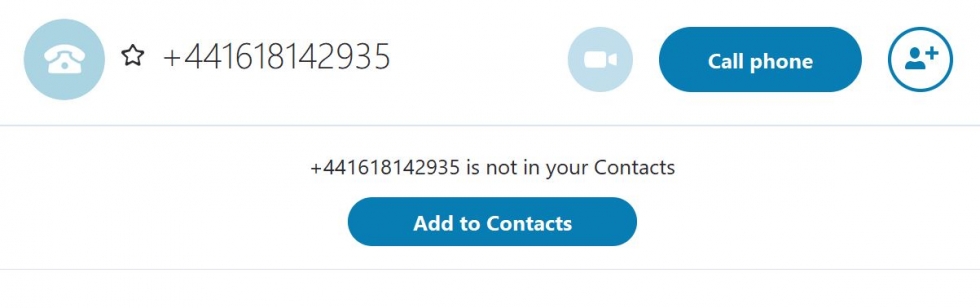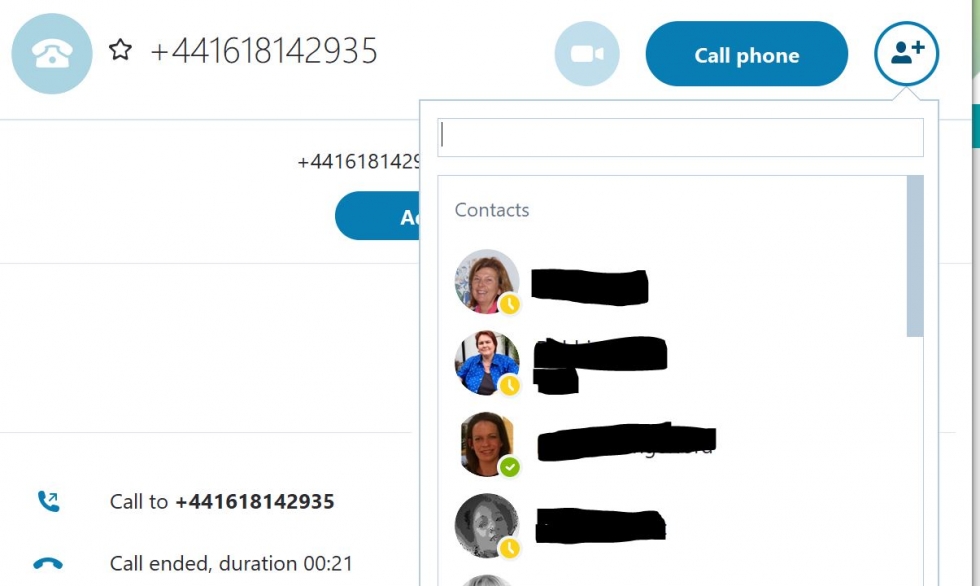You probably know that you can use Skype to make video calls to your friends, but were you aware that you can also use it to make normal phone calls to regular telephones (landlines) and mobiles?
This isn’t free – you’ll need to purchase some Skype credit first – but the rates are usually far cheaper than on a normal phone or mobile, especially to international numbers. In this guide, we’ll show you how to call any phone number in the world through Skype.
You’ll need:
- a Skype account and the Skype program installed on your computer – see our guide How to download Skype if you haven’t got these already
- speakers and a microphone – many computers have these built in (especially laptops), many webcams also come with a microphone and you can also use a headphones-and-microphone headset that can be bought quite cheaply
- Skype credit – see our guide How to buy Skype credit if you haven’t bought any yet).
Our guide is specifically for Windows computers, but Skype is also available for Apple Macs.
Follow these step-by-step instructions to call a landline or mobile phone with Skype
Step 1: Make sure you’re logged into Skype and that the main window is open.
Step 2: Click on the dial pad at the top left-hand side of the app.
Step 3: In the same window, a larger dial pad will appear on the right-hand side. A drop-down list of countries and country codes sits below the number you want to call. You will need Skype credit to make a call so we recommend reading our guide on How to buy Skype credit.
Step 4: Type in the number you want to call by using the number keys on your keyboard. Then click on the call button.
The window will go dark, and a picture of a telephone will appear in the centre while the phone rings. Once your friend picks up, talk into your microphone to be heard. You should be able to hear your friend through your speakers or headset. At the bottom of the window, you’ll find a panel with various controls that you can use during your call – such as mute or volume control
Step 5: To end your call, click the label showing a red handset.
Step 6: If you want to save the number you’re ringing to your ‘Contacts’, click Add to Contacts underneath the keypad. You can also send an SMS text to a mobile number by clicking on the SMS icon.
Step 7: Newer versions of Skype also have the option of creating a group call. You can do this by clicking on the individual icon with the plus sign and selecting your contacts from there.
Done!
We highly recommend that you have a look at our other Skype guides in the Next Steps links below
Alex Duin is a freelance writer specialising in technology.