Files on your computer can be attached to an email and sent to friends at the touch of a button — everything from business documents to holiday snaps

This guide will show you how to attach a document to an email using Gmail. However, you’ll find this information relevant to the majority of email accounts.
You’ll need:
- an email account, set up and ready to send and receive email
- a document saved on your computer.
Follow these step-by-step instructions to email a document
Step 1: Log in to your email account so that you are on the dashboard (front page) of your mail account.
Step 2: Click Compose. Alternatively, you can reply to an email that you’ve received by double-clicking on it in your list of received emails, then following the same steps.
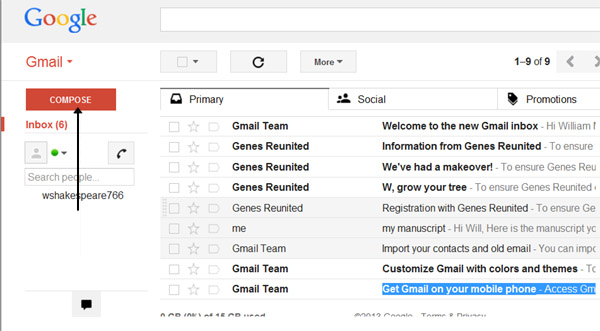
Step 3: Once your new email is open, type your recipient’s email address in the ‘To’ field. Then put a title for your email in the ‘Subject’ box and type your message.
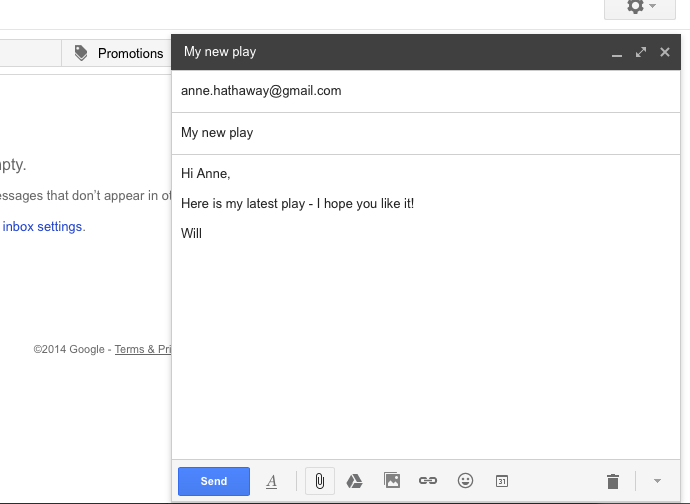
Step 4: Click on the paper clip icon at the bottom of the compose window.
Step 5: Browse through your Windows folders until you reach the document you want to attach to your email. Highlight this by clicking on it and then click Open. This will add the document as an attachment to your email.

Step 6: You can tell that your document has been attached to you email by its file name appearing in blue text at the bottom of the compose window.
Step 7: If you want to attach another document, click the paperclip icon again and repeat steps 4 and 5.
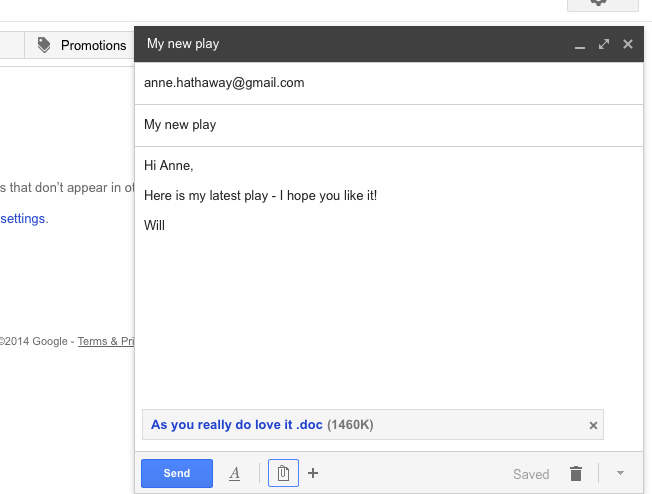
Step 8: When you’re ready to send your email, click Send.
Karen Maxwell is a Digital Unite tutor and assessor/trainer of computer accessibility.
Last update 2 November 2022