You've got mail! What are we waiting for, let's open it up and see what's inside...
Read on to understand how to open an email using Gmail.
This guide uses the example of opening an email with a Gmail account — one of the most popular email account providers, although other email applications will follow very similar steps.
You’ll need:
- a computer connected to the internet
- a Gmail account ready to send and receive emails.
Follow these step-by-step instructions to open an email
Step one: Log into your Gmail account so that you are on the dashboard (main page) of your account.
Step two: Go to your inbox.
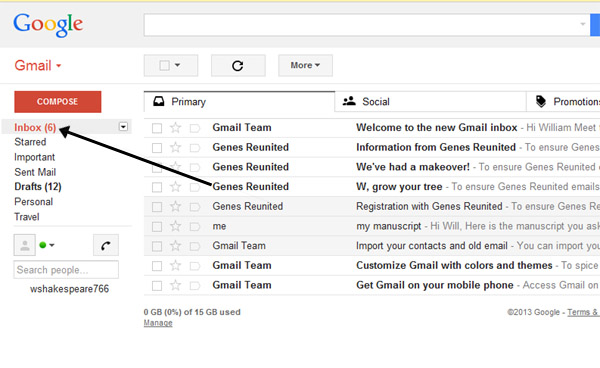
Step three: The inbox shows a list of emails received, arranged in columns. The one towards the left shows who the email is from, the one in the centre gives the subject of each email, and you’ll find the time and date when each one was received in the right-hand column.
If you haven’t opened and read an email, this information will appear as bold text in the list. Once you’ve opened and read the email and then returned to the inbox, the read email will be displayed in normal, non-bold text.
Gmail now categorises your emails into 'Primary' (what it deems to be important), 'Social' (updates from your social media accounts) and 'Promotions' (promotional emails from brands and companies). If you are expecting an email and it doesn't appear in your primary tab, do check the other tabs in case it has been incorrectly categorised by Gmail.
Step four: Once you’ve identified an email you wish to open, click on the line that shows the information about that email.
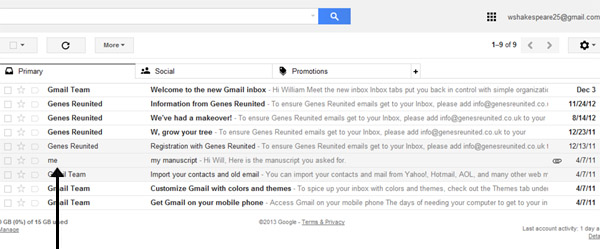
Step five: You can now read the content of the email and reply if you wish by clicking on the arrow at the top right hand of the email for reply or by clicking Reply underneath the message.
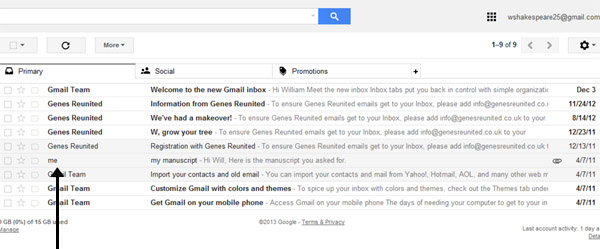
Step six: When you’ve finished reading your email, click back to inbox icon to close the email and go back to the list of emails in your inbox.
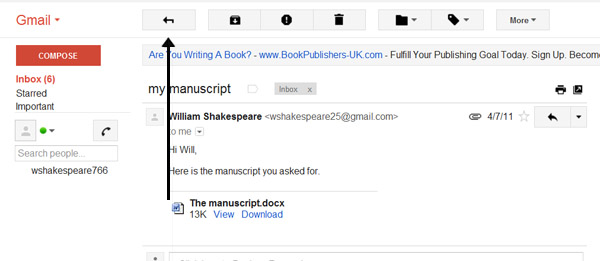
Done!
See how it all works, below...
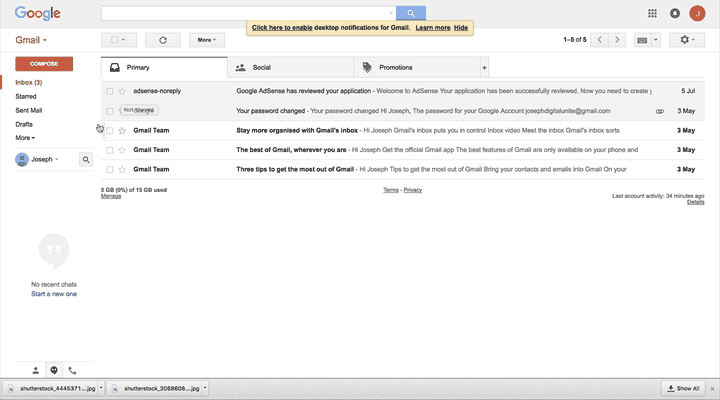
Email safety
Most online attacks and viruses come through fraudulent emails, so before opening any emails or attachments, consider the potential risks involved.
Fake emails may look like they have come from an untrusted source, this may be in the form of the sender's details. Have a look at the email address that it has come from. Does it look genuine? Are there spelling mistakes and unusual characters?
Most email providers will have the option to block and delete spam from your inbox.
Here are our top tips:
- Look out for words like 'urgent' and poor grammar
- Look out for words that are spelt (slightly) wrong e.g. Instagrm instead of the correct Instagram
- If you receive an attachment from someone you don't know, do not open it and delete it immediately
- Hover your mouse over the links to view the URL
- Don't click the unsubscribe link on a suspicious email, as this will let the scammer know your email is legitimate
- Block unwanted and suspicious emails from your inbox
- Do not reply to spam
Updated February 2023