WhatsApp is a popular smartphone messaging service that allows you to connect with other WhatsApp users to send messages and make calls. There is no limit to the length of messages you can send through WhatsApp, and you can set up group conversations to chat with multiple people at once, as well as send pictures and videos through the app.
What you’ll learn in this guide:
- How to find WhatsApp in the iPhone and Android app stores
- How to install WhatsApp on an iPhone and Android
- How to register when you first open the app
- A brief summary of the features of WhatsApp
Installing WhatsApp
1. Go to the app or play store on your phone. Type ‘WhatsApp’ into the search bar. This will bring up the WhatsApp Messenger app, which is free to download.
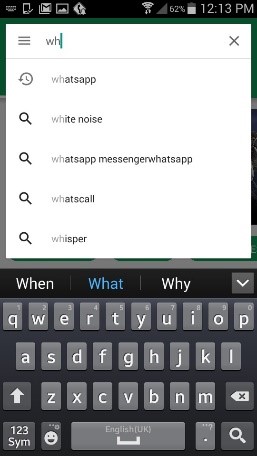
2. Tap on ‘Install’ and then ‘Accept’ to give WhatsApp the permissions it requires to run. This will automatically start the download process. Note that depending on which connection you use to download the app, this may incur data charges.
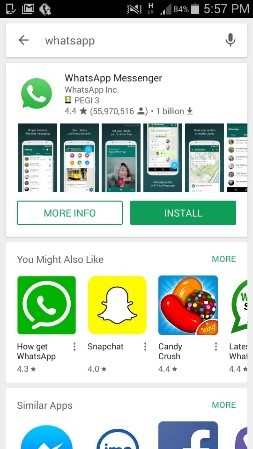
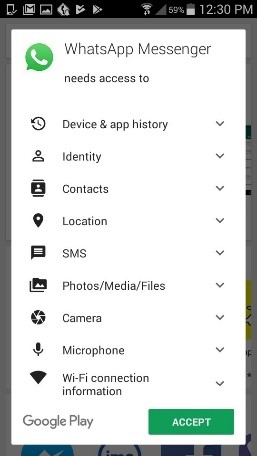
3. Once the download is complete, tap on ‘Open’ to open up the app.
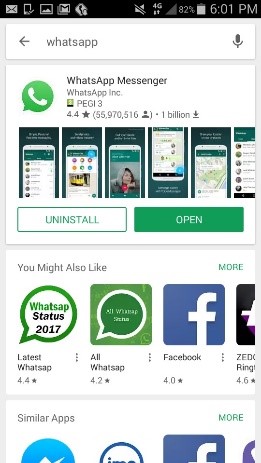
4. You will be prompted to agree to the Terms of Service. Accept this to move on to the next stage.

5. You now need to verify your phone number. Input your mobile number and tap ‘Next’. You will be asked to confirm that this is the number you want to verify, so if you’ve made any mistakes, you can go back and correct them. You will then be sent a text with a 6 digit verification code. WhatsApp should automatically detect this and verify your number, but if not, simply type in the code you’ve been sent.
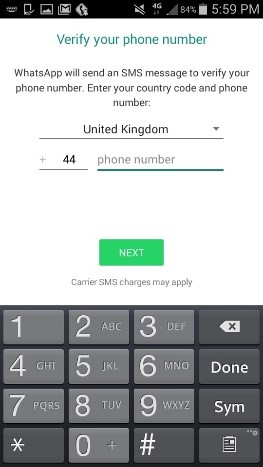
6. Finally, type in the name you would like to use on your profile. You can also add a photo if you want by tapping on the icon of a camera and uploading an image from your phone.
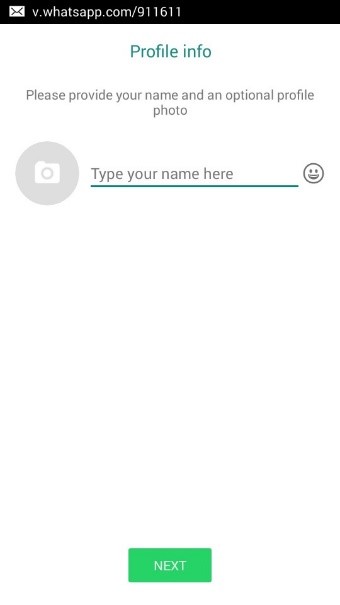
7. That’s it! WhatsApp is installed and you can now start setting it up. You’ll need to invite any contacts you want to connect with and then you can start sending and receiving messages.
You can set up group chats to talk to multiple people at once, as well as send photos. You can backup your messages to the Cloud and archive any conversations you don’t want to see in your chat list.
You can also customise your notifications and change your privacy settings to control who can see what. You can learn how to do all this by checking out our simple guide to using WhatsApp.
Now you know how to find and install WhatsApp on an iPhone and Android. You can go through the registration process so that WhatsApp is ready for you to use and customise.
After you’ve installed WhatsApp, you might want to give yourself more options to contact your friends and family. You can set up an email account on your phone to connect to your emails, as well as video message or use FaceTime to utilise all of your smartphone’s features.
Check out our Next Steps links below for more Android and iPhone guides.
Last update 24 May 2022