In recent years, local councils have been moving more and more towards residents dealing with them online. You will probably have found that it is becoming harder to speak to someone at the council and they will direct you to their website instead. Many things can now only be done online such as applying for a school place or reporting missed bin collections.
The advantages of being able to deal with the council online are that you can sort out council related matters even when council offices are closed and it will probably be quicker than waiting in a phone queue.
Below are a couple of examples of council websites. Yours will look different but this will give you an idea of the kind of things you can do online.
Enfield Council:
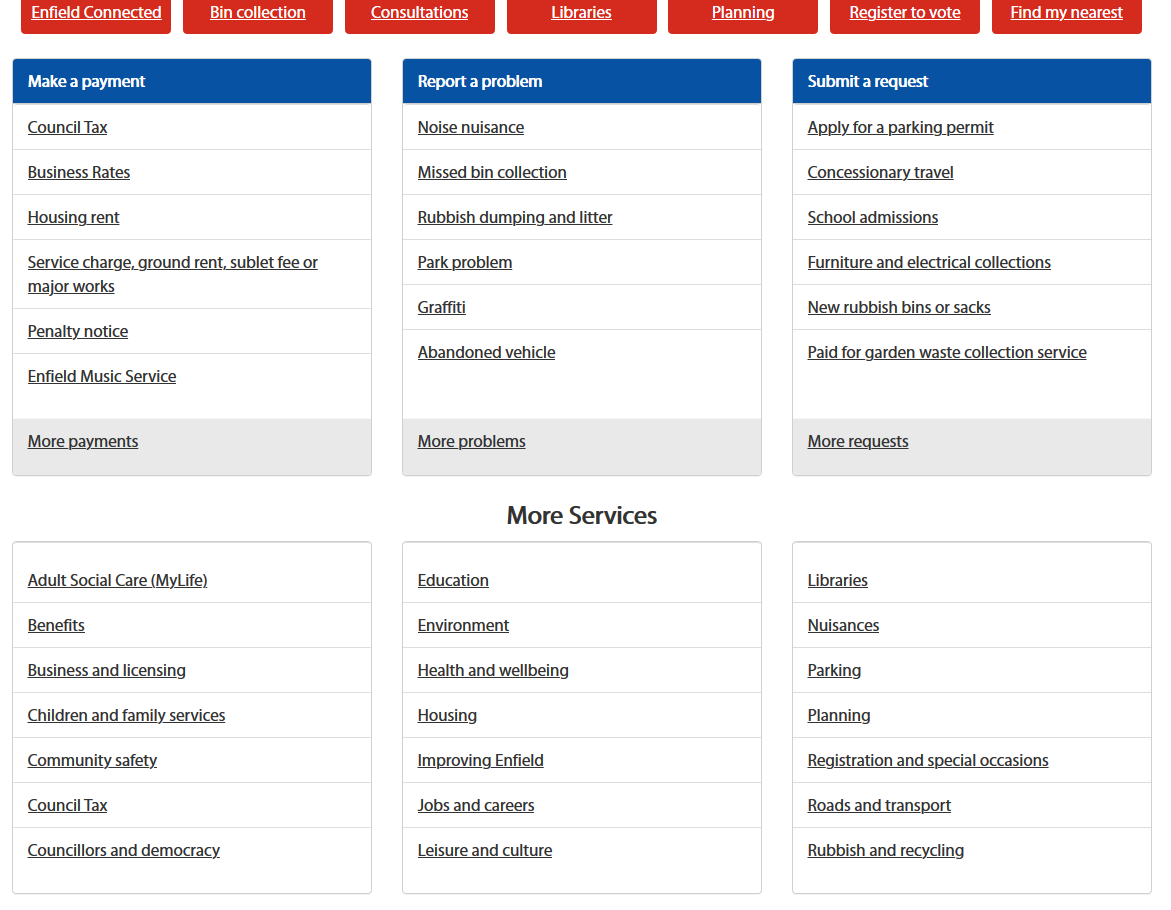
Haringey Council:
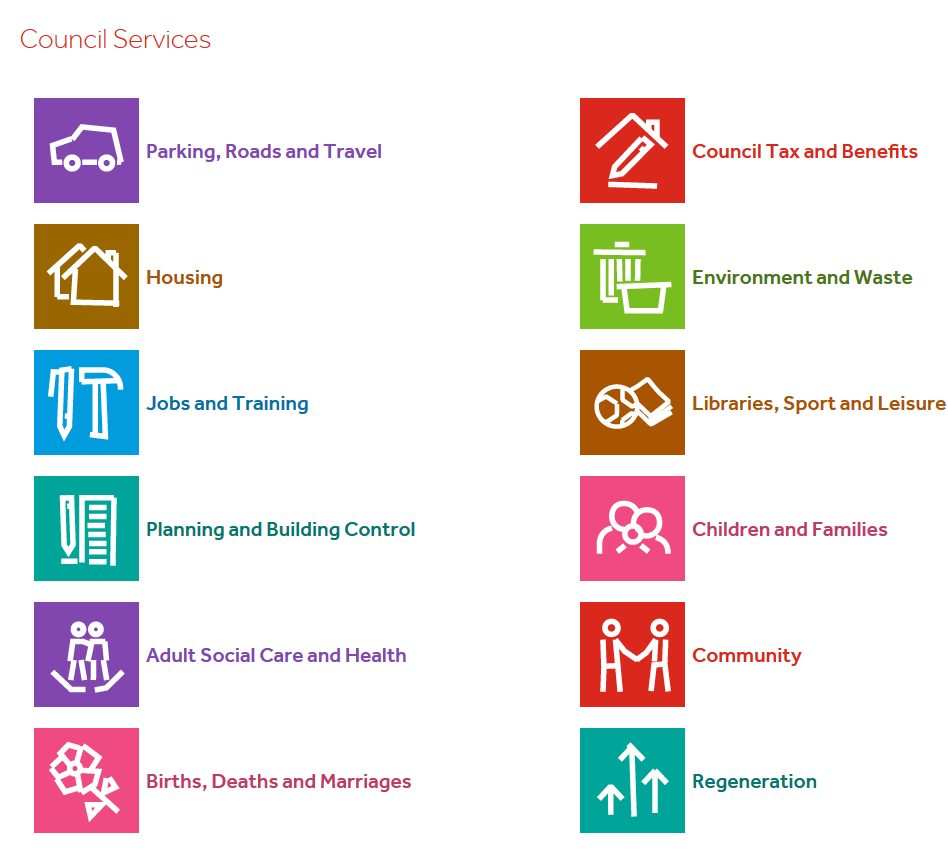
Note – please see our separate guide to Paying Council Tax online.
Finding your council’s website
You can either go directly to your council’s website or search for the name of your council.
Option 1: Go directly to the website:
All council website addresses follow this format: www.(council name).gov.uk
e.g. www.lewisham.gov.uk or www.cornwall.gov.uk
You can type your council’s address into the bar at the top of your browser (e.g. Internet Explorer or Chrome) like this:

Then press the Enter key. This will take you straight to the website.
Option 2: Use a search engine
Open a search engine such as Google and type in the name of your council. Once you’ve found it, click the link to your local authorities home page.
Registration
Most websites will allow you to do certain things without registering but to make a payment, apply for something or track your request, you would usually have to register.
Once you have found your council’s homepage, click on ‘Register’ (usually top right of screen). If you have registered on other websites, you will be familiar with the kind of details which are usually required i.e. an email address, password and some personal information such as your address.
There is an example of the kind of form you might see on the next page.
Once you have completed the form, you will probably get a welcome or confirmation email from the council. This might contain a verification link which you need to click on to complete your registration. These links expire after a certain time period so be sure to check your emails soon after registering.
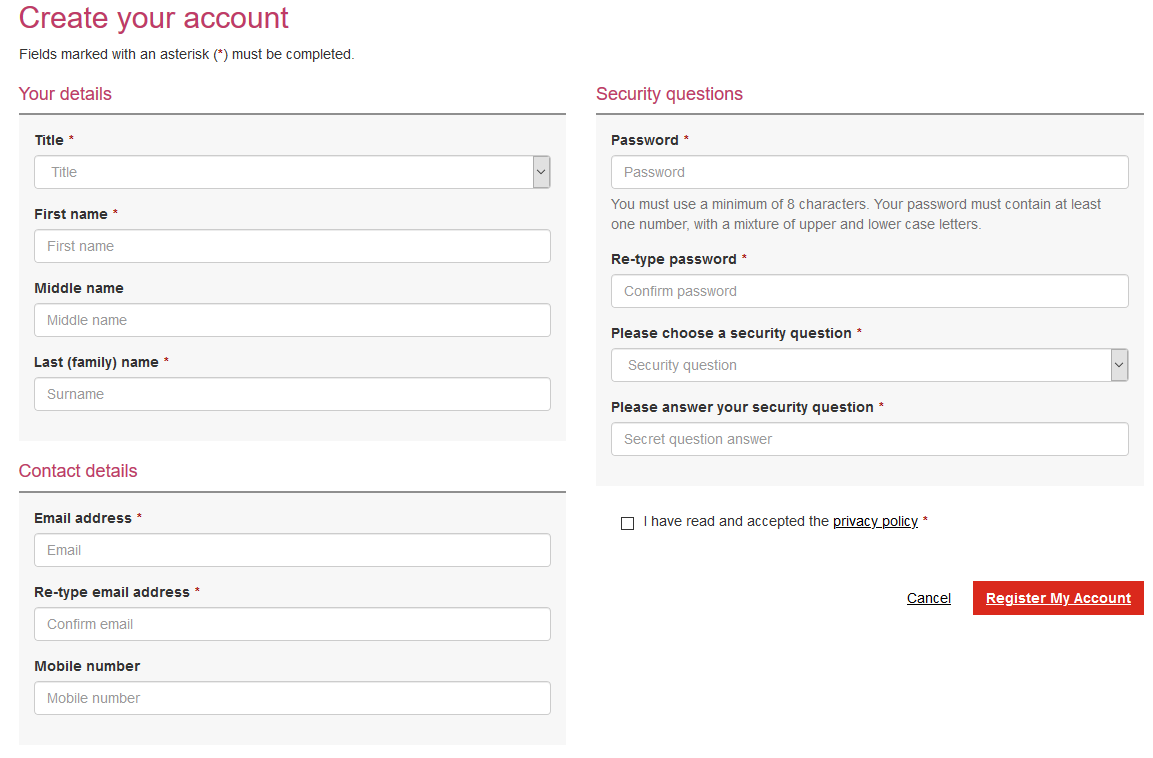
Logging in
Once you have created your account, you can access the full range of council services online. When you go to your council homepage, you will see either Login, Sign in or ‘My Account’ usually at the top right of the homepage.
Navigation
There are often several ways to get to where you need to be. Most websites will have a search box at the top of the homepage so you can type in what you want to find.

You’ll see in the examples below that you can also navigate via council department or the action you are trying to perform e.g. apply/request/report.
If you get lost on the website, you should be able to click on the council logo to get back to the homepage and start again.
Example 1: Report a missed bin collection
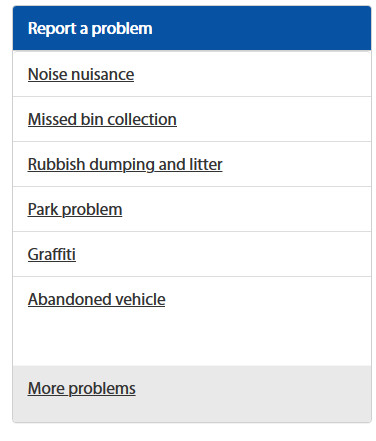 To report a missed bin collection, you might look for a section where you can report something or for the department which deals with refuse collection.
To report a missed bin collection, you might look for a section where you can report something or for the department which deals with refuse collection.
If you click on 'Missed bin collection', you will be taken to a page giving you details of different kinds of collection (household, business, block of flats, etc.) and a link to report a missed collection. You will then be asked to complete a form giving your details and the details of which collection was missed (general waste/recycling). Once you submit the form, you may get a message on the website or by email that your request has been received.
Example 2: Applying for a parking permit
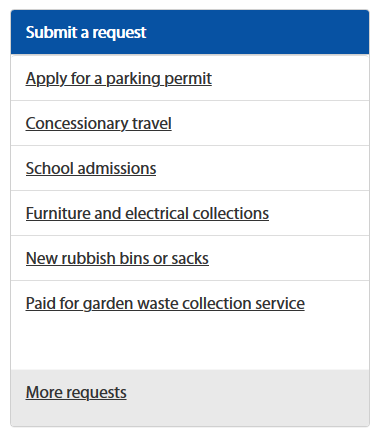
If you wanted to apply for a parking permit, you might look for a section called ‘Apply’ or ‘Request’ or look for the department/service which deals with parking.
When you click on 'Apply for a parking permit', you will be taken to more information about parking permits such as the different types (resident, visitor, business, etc.), the costs and then a link to apply which will take you through the process via a form.
Don’t forget to sign out of your Council account! (usually at the top of the screen).
Making a payment
If you are paying for something like a parking permit or perhaps a parking fine, you will of course need to submit payment details.
Before you enter any personal or payment information online, always check that the website is secure (a council website should be). This is indicated by a padlock icon at the top of the screen and a website address that starts with ‘https://’ (the ‘s’ stands for ‘secure’). Always take the utmost care to be safe online. If in any doubt, do not submit any card details.
It is advisable to make payments using a secure wi-fi connection so avoid public wi-fi such as in a café.
Once you are happy the site and wi-fi are secure, you can proceed to enter payment details.
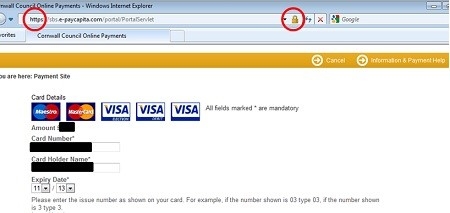
Once you’ve typed them all in, click Continue or OK to submit the payment.
At this point, if you’ve signed up for 3-D Secure – an added layer of security for online credit and debit card transactions – such as Visa’s ‘Verified by Visa’ and MasterCard’s ‘SecureCode’, you might be asked for another password. Enter this as required.
Note: Online payments are often processed by a third party supplier (not the Council itself) so a new window may open while the payment is processed. Do not click on anything until processing is complete as you could disrupt the payment going through.
Once the payment has been processed, you should see a message on screen confirming it has been successful. You’ll probably also receive a confirmation email from your council.
Note: Sometimes online payments do fail. If this happens it could be because of a problem with the processing, not anything you have done wrong. If you are unsure if your payment has gone through, wait a short time see if you get an email confirming payment. If you don’t, call the Council to check if they have received payment. Do not try and pay again until you are sure the payment didn’t go through in case you end up making two payments.
If you have applied for something, you may well be able to track what is happening with your application by logging in and going to your account details which should display any pending applications.
Finally, don’t forget to sign out of your account! (usually at the top of the screen).
Written by Sanji Costa (Digital Champion)
Last updated May 2023