Changing the text in your documents can help to make your creations more interesting and eye-catching.
Text can be changed to many different sizes and styles.
This guide explains how to change text size and font style in Microsoft Word. It will feature Word 2010, but the process is similar for both earlier and later versions of Word. For other version please visit the Microsoft Word support site.
You’ll need:
- A computer with Microsoft Word installed.
Follow these step-by-step instructions to change text size and font
Step 1: Open an existing Word document or start a new document and type your text.
Step 2: If you’d like to change a portion of the text to a different font, it will need to be selected or highlighted first. When the mouse pointer is moved over a text area, it will change from an arrow to a ‘text select’ or ‘I-beam’ icon.
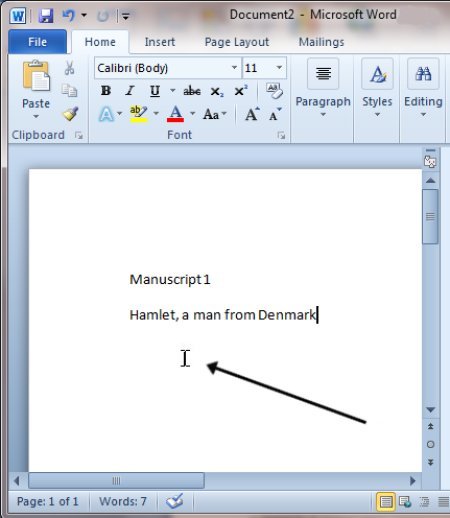
Step 3: Select your text so that it’s highlighted.
Step 4: To change the font style, click the arrow next to the font style in the ribbon at the top of your document.
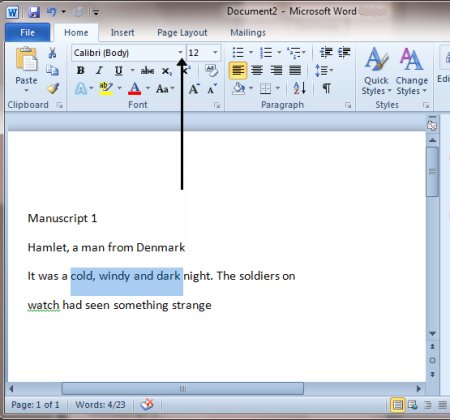
Step 5: Choose your font style from the drop-down list given.
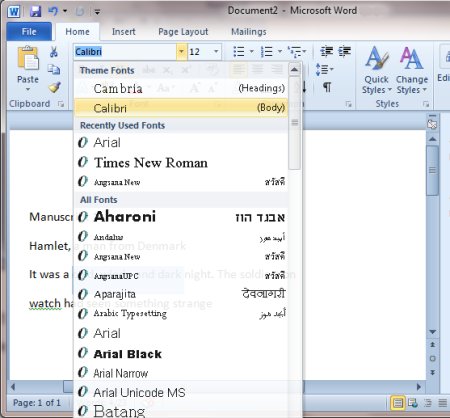
Step 6: Next to the font style box is a box containing a number and an arrow. This changes the size of the font. Click on the arrow.
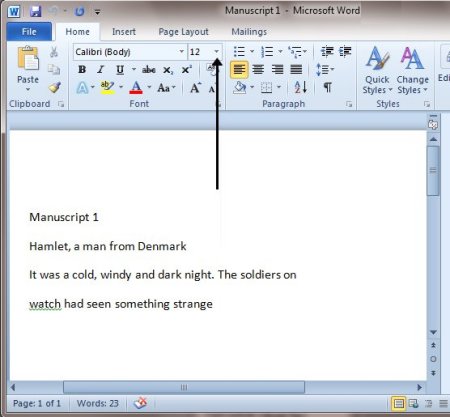
Step 7: Choose the size of font from the drop-down list of options.
Step 8: If you’d like the same size and style of font set up every time you start a new document, you can set a ‘default font’. Click on the ‘Font’ arrow just above the main screen.
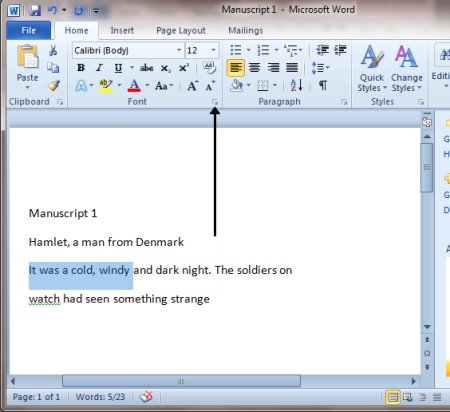
Step 9: A dialogue box will pop up. In this, choose your font size and style from the options.
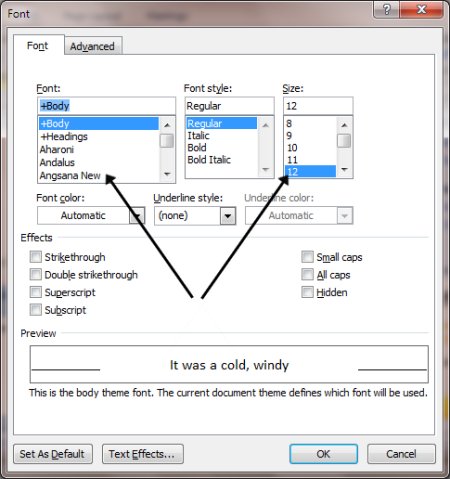
Step 10: Click Set As Default in the bottom left-hand corner of the dialogue box.
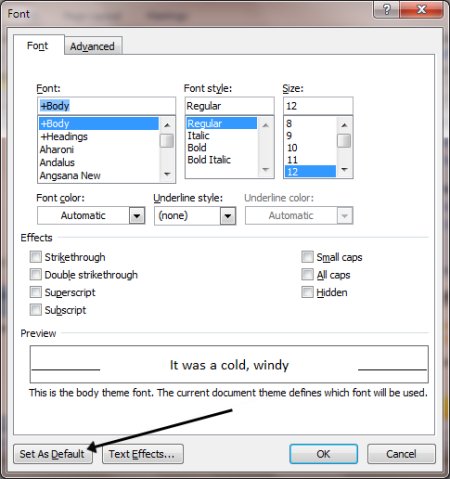
Step 11: Another dialogue box will pop up asking if you’re sure you want to change the font for all Word documents. Click Yes. Now, whenever you open a new document in Word, the default font will be used.
Step 12: If you want to change the default font in an earlier version of Word, click Format at the top of your document to open the ‘Format’ menu. Choose Font from the menu list. Then follow steps 9 to 11.
Last updated 3rd July 2019.