If you’ve been using the internet for a while, you could easily have built up a store of Favourites (also known as ‘bookmarks’) – links to websites that you think you might want to refer to again. However, websites become obsolete and company names change, or you may have saved things to the ‘Favourites’ section of your web browser for a project or trip that has already happened, or you may have even saved them accidentally. As a result, all these links are simply clogging up your browser.
Saved Favourites can be useful, but if you have a lot of them, you can find yourself spending more time trying to locate sites in the ‘Favourites’ section of your web browser than it would take to search for them online. Time to delete some Favourites!
Follow these step-by-step instructions to delete Favourites using Windows 10 on Internet Explorer
Step 1: Open Internet Explorer, you can pin it to your taskbar, or use Cortana to search for it.
Step 2: To organise, view, and delete your favourites. Click on the second star with the list icon.
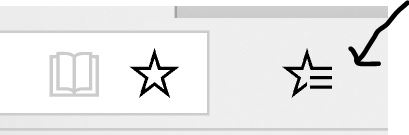
Step 6: This will open your entire list of favourites and your favorite folders. To delete a favourite, right click, then select 'Delete'.
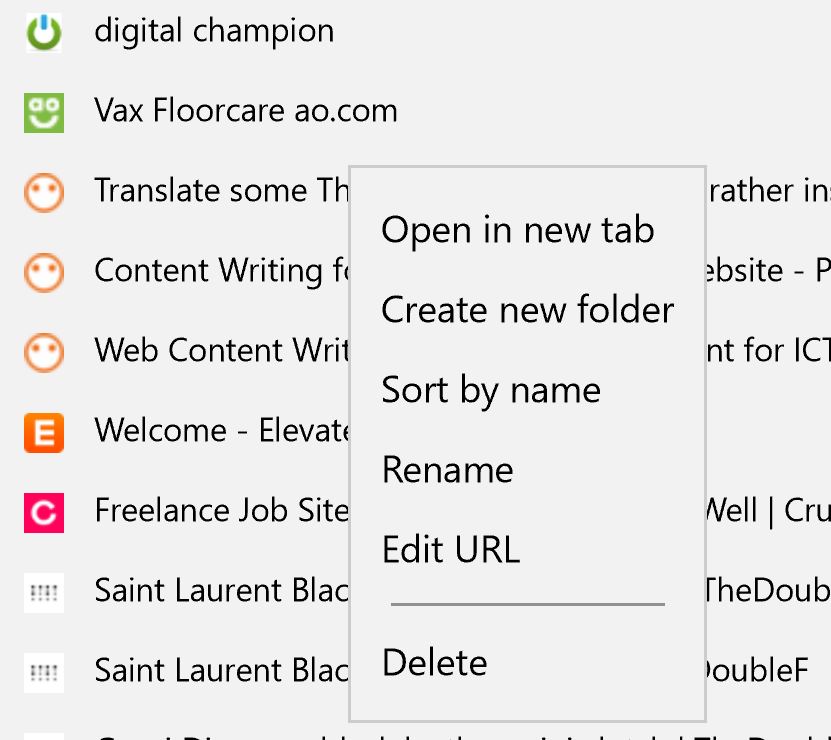
To edit bookmarks using other browsers click on the links below:
Done!
We hope you have enjoyed this guide, if you are interested in more internet basic guides, check out our Next Steps links below.