On October 14th, 2025, Microsoft will stop supporting the Windows 10 operating system. After that, only the new Windows 11 will get important updates. These updates help keep your computer safe from viruses and fix problems. If you don’t upgrade, your Windows 10 computer will still work but will be at heightened security risk.
What’s new in Windows 11?
Windows 11 looks different and has new features, so it is worth upgrading? You can see details of what it offers here: https://support.microsoft.com/en-gb/meetwindows11. But some older computers won’t be able to run it.
This guide will help you:
- Check if your computer can run Windows 11
- Learn what to do if it can’t
- Know where to go to upgrade to Windows 11
1. How to check if your computer can run Windows 11
It’s easy to check if your computer can run Windows 11 using the PC Health Check App.
This tool from Microsoft can be downloaded here:
https://www.microsoft.com/en-us/windows/windows-11#pchealthcheck.
When you open the Health Check app, you will see the option to check if your computer can run Windows 11.
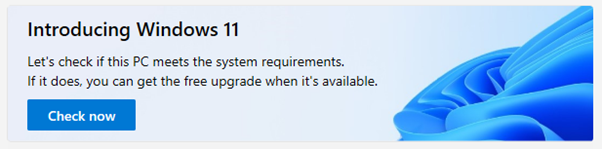
It will give you a summary report from which you can read more about what you will need to do in order to be able to upgrade.
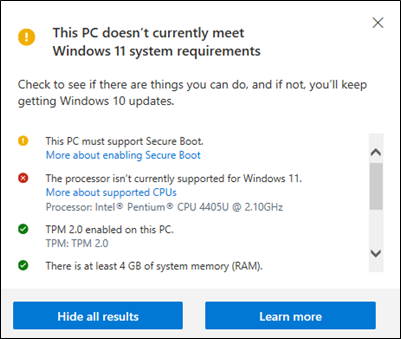
💡 Tip:
If it says your computer only fails because ‘TPM isn’t enabled’, there might be a way to fix it. See this article: https://support.microsoft.com/en-gb/windows/enable-tpm-2-0-on-your-pc-1fd5a332-360d-4f46-a1e7-ae6b0c90645c.
If your computer is too old, you may need a new one. But read on, for ways you can keep using your current computer for another year, at least.
2. What If You Can’t Upgrade to Windows 11?
Option 1: Get Extra Security Updates
Microsoft will offer free security updates (called Extended Security Updates) until October 2026, these will be available on your computer if you go to Settings > Update & Security >Windows Update. You will need to sign in with a Microsoft account and agree to back up your settings.
👉 Do this before October 14 2025. To stay protected. You need to do this on each Windows 10 device you have!
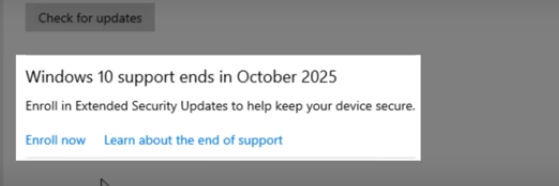
Option 2: Use a Different Operating System
You could try switching to a free open-source operating system such as Linux or Chrome OS Flex. They are free and kept updated, but they work differently. So for some people learning a new operating system, may mean this is not a realistic option. Good versions to consider include:
- Linux Mint (https://linuxmint.com/ )
- Ubuntu (https://ubuntu.com/desktop )
- ChromeOS Flex (https://chromeos.google/intl/en_uk/products/chromeos-flex/)
This option requires caution, and some technical knowledge - so you don’t lose data! This video talks you through the steps to switch from Windows to Linux: https://youtu.be/IkJICR8qAso.
3. How to Upgrade to Windows 11
Steps to Upgrade
Go to: Settings → Update & Security → Windows Update
Click to install Windows 11
More help:
📎 https://support.microsoft.com/en-gb/windows/getting-ready-for-the-windows-11-upgrade-eb50813f-c7da-4cf8-89a3-6ba0d33b2773
Before You Start
- Save your work
- Back up important files
- Plug in your laptop
- Only upgrade from prompts on your own computer (not from links in emails or any adverts).
Upgrade time should be 30-60 minutes but depends on the age and condition of your equipment, along with the broadband speed available. There will potentially be multiple downloads and restarts.
4. Learn More About Windows 11
🔗 What’s new in Windows 11:
https://support.microsoft.com/en-gb/meetwindows11
🔗 Windows 11 quick guide (settings and tips):
https://information-services.ed.ac.uk/sites/default/files/atoms/files/windows_11_quick_guide_september24.pdf
🔗 Ways to install Windows 11:
https://support.microsoft.com/en-us/windows/ways-to-install-windows-11-e0edbbfb-cfc5-4011-868b-2ce77ac7c70e
@ Digital Unite, July 2025