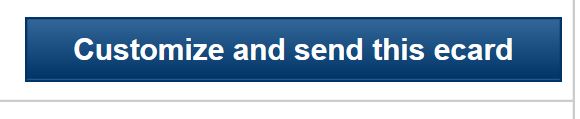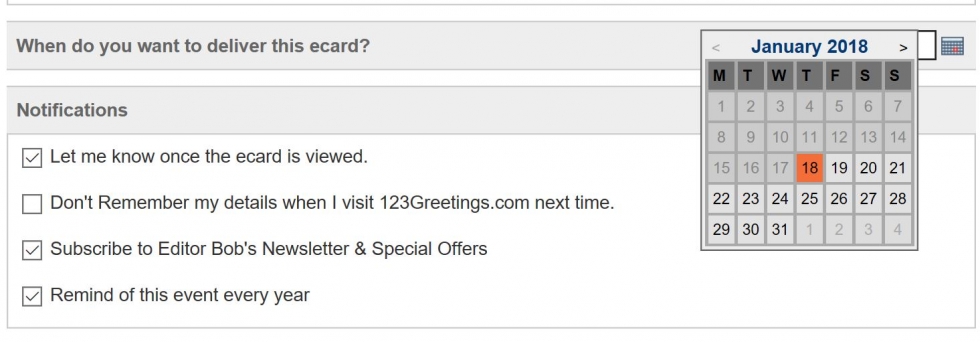An ecard is a ‘card’ or design with a greeting that’s sent via the internet or email to a recipient so that they can view it on their computer or print it out. Ecards are quick to send and can include animation and a personal message. They save paper, are quick to organise and are often free.
Many websites offer ecards, including charities who often offer free cards while giving you the option of making a donation. Some sites may offer a few designs for free, while others charge for them. Sites that offer free ecards include:
Some ecard companies ask for personal information or your email address and may give email addresses to third parties for advertising purposes, which can generate spam. So be aware of this and check each site’s privacy policy for guidance.
This guide explains how to send an ecard from the 123 Greetings website although the following process will be very similar on most other ecard providers’ sites.
You’ll need:
- a computer with internet access
- an email address to which to send the card.
Follow these step-by-step instructions to send an ecard
Step 1: Sending an ecard to a friend or family member
Go to your ecard website. Here we’re going to use the 123 Greetings site.
Step 2: Look for a card you like
Browse for the design or image that you wish to use on your ecard from the range offered. Some sites will show different themes – e.g. birthdays or anniversaries – from which to choose.
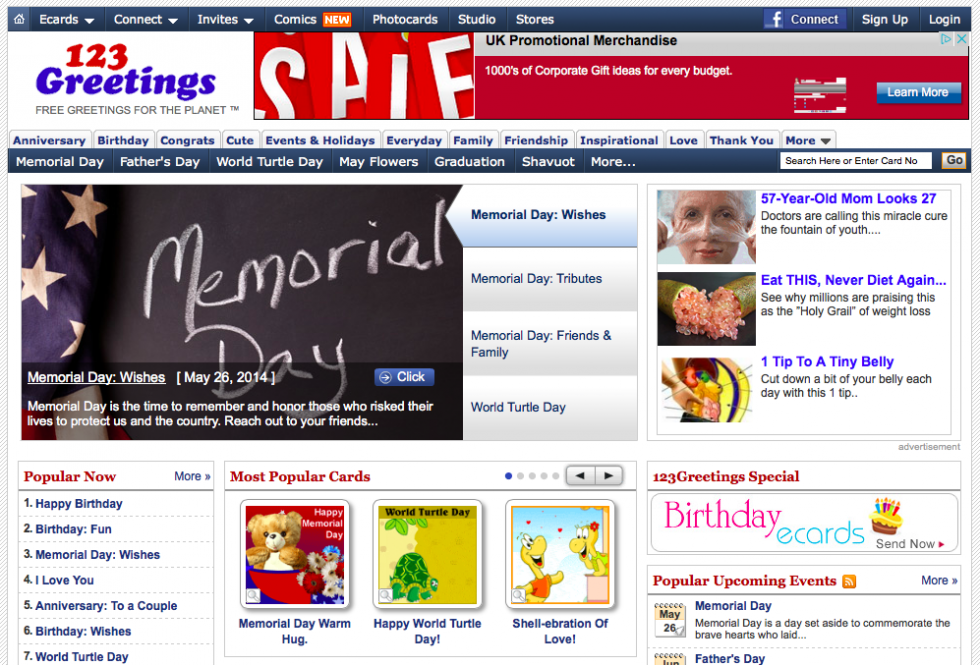
Step 3: Personalise your card
You can browse the website by selecting a category or looking at the homepage with the most popular cards which is frequently updated. Once you have found one you like, click on the thumbnail or link to the card. Now, you can start to personalise your card. Click on the drop-down menu and choose the music you want to play with your e-card.
Then, click on Customise and send this card.
You can see a preview of the card on the righthand side. Add your name and email address where it asks for 'Sender's name' and 'Sender's email'.
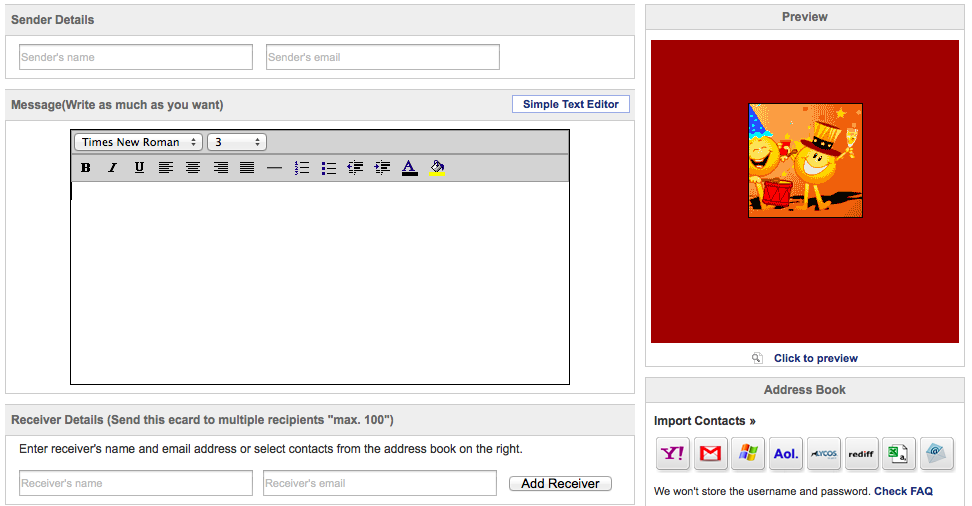
You will need to complete the information requested, such as the name of the recipient, their email, and your message to personalise your ecard. You may want to skip any animation to go straight to inputting your information.
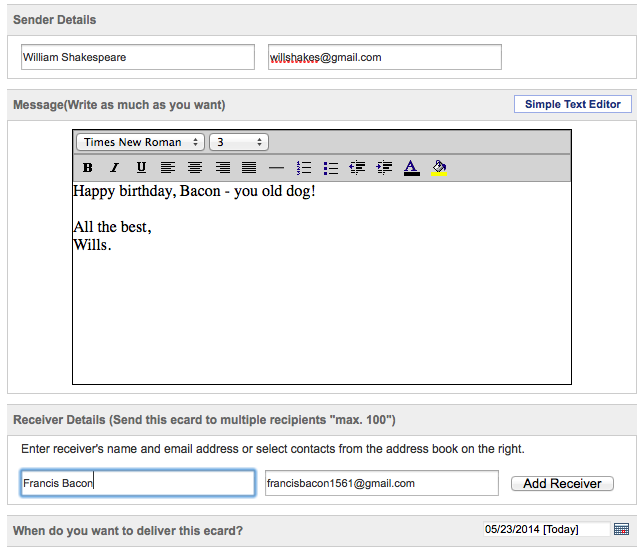
Step 4: Select a date you want your ecard to be sent
You can select a date you would like the card to be sent using the calendar picker. You can also select several notifications such as if you would like to know if your ecard has been viewed or to remind you of the event every year.
You can also usually choose whether you would like to receive further communication from the ecard company, such as a customer newsletter.
Click on 'Click here to preview' to see your card before you send it. When you're happy with your decisions, click on Send Now.
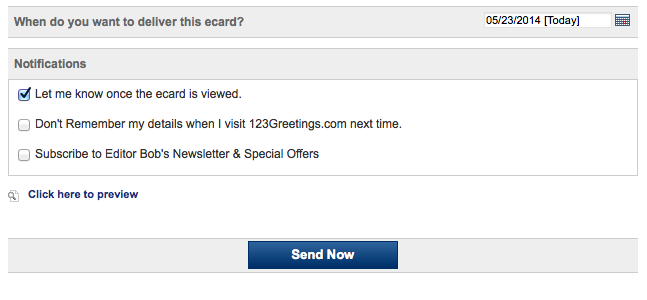
We hope your recipient is very happy with their ecard!
How about sending an email to say happy birthday or congratulations on a new job? Read our guides How to send an email or How to open an email.