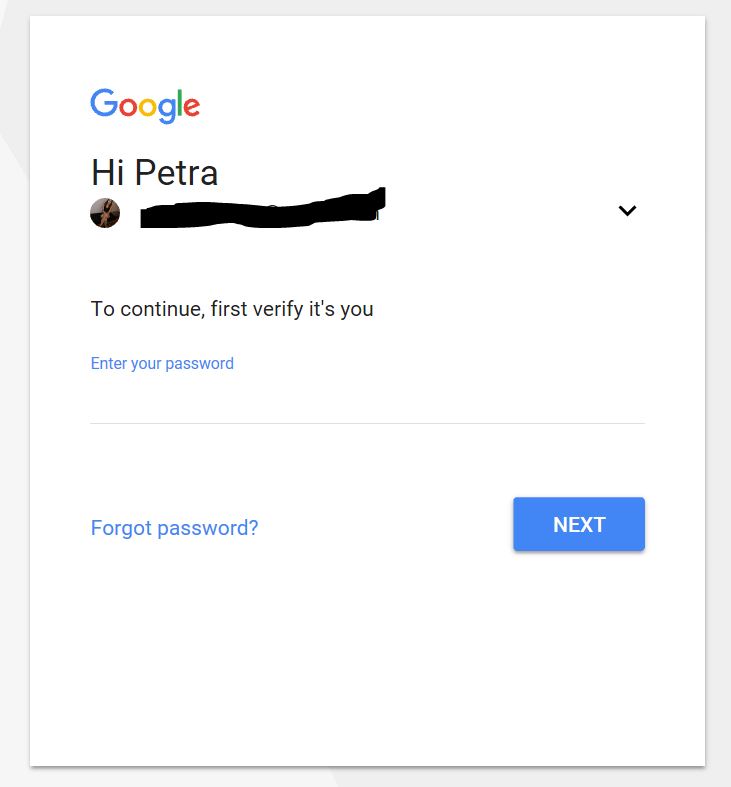It's sensible to change your email account password regularly, to help keep your inbox secure. With Gmail (Google Mail) is it very easy to do.
You'll need:
- A computer connected to the internet
- A Gmail account.
Follow these step-by-step instructions to change your Gmail password
Step 1: Open your web browser and go to www.gmail.com.
Step 2: Enter your Gmail email address and password in the log in fields. Then press Sign in.
Step 3: You will now be taken to your main Gmail inbox.
Step 4: Click on the ‘cog’ icon in the top right hand corner. Choose Settings. and then select See All Settings.
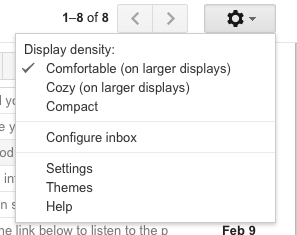
Step 5: You will now be shown the 'General settings' options. The option to change password is in a different settings menu. Click on Accounts and Import along the top.
Step 6: Choose Change password.
Gmail will ask you to verify your account. To change your password you will have to enter your old password and then click Next.
You will now need to use this new password to access your Gmail account and other Google products that are linked to this account such as YouTube.
We recommend that you read our Next Steps links for other Gmail related guides we have published.
Last updated 2 November 2022