Besides sending and receiving email, Gmail users have access to a range of additional features that can be quite useful. One of the most popular features is Gmail Chat.
This guide will talk you through how to get going using Gmail Chat.
Google Chat is Gmail’s instant messaging feature, which allows you to talk in realtime to friends and family. You can use it within your web browser or by downloading the official Google Chrome extension Chat for Google.
How to start a new chat
To start a new chat, navigate down to the left-hand column of your Gmail account window. Right beneath your email folders (Inbox, Sent Mail, Drafts etc.), you’ll see a little chat space, which will say ‘No recent chats” with a link saying, ‘Start a new one’. Click on the ‘Start a new one’ link.
Then type in the email address of the person you wish to chat to. Then click on the email address and add to contacts.
When you click on this email address you can now start chatting. As well as text instant messaging, it’s also possible to live chat via video. If you’d like to start a video call, simply click on the video camera icon.
To create a group hangout (which is Google’s name for a video call between more than two people), click on the person icon. You can now chat to more than one person on a call.
Finally, to edit the settings of Google Chat click on the cog wheel.
You can even personalise your message by sending emoji’s, pictures or drawing an image.
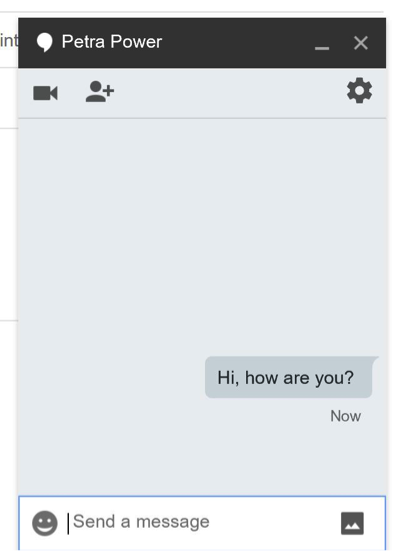
When you edit your settings you will see this small window.
This is your privacy settings where you can block contacts, delete conversations and turn off notifications.
Once you are happy with your settings click OK.
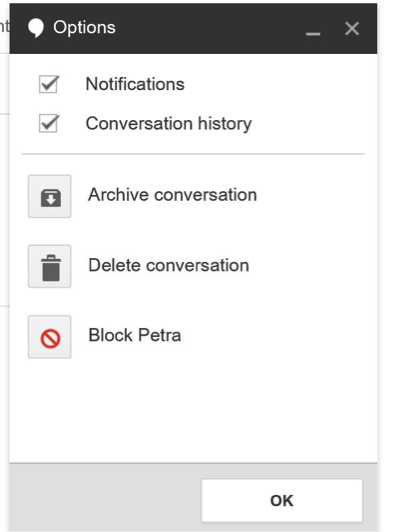
At any point you can click on the icons on the bottom left hand corner to flick through contacts, hangout conversations and phone calls to landlines and mobiles.
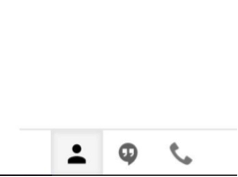
How to customise your settings
If you click on your name, this will pull up a longer list of settings. You can even add a status, but bear in mind this is public and will be available to all your contacts on Google Chat.
You can also show when you were last online and mute notifications.
If you scroll further down you can view all archived conversations, edit your block list, and sign out of hangouts.
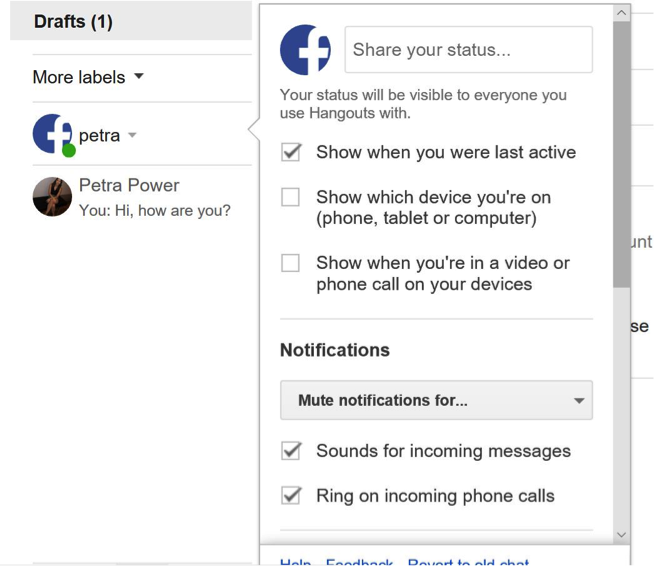
Useful links:
We hope this guide has helped you to use Google Chat to talk to friends and family. Why don’t you check out our Next steps links below for other Gmail how-to guides?
Last update 2 November 2022