If you use broadband, it is very important to make sure that your computer is protected against attacks by malicious people or programs. If your computer’s operating system is Windows from XP onwards, it will have a built in firewall. Your broadband router probably also has one built into it. This guide explains how to check that they are working properly.
What you'll need:
- A Windows computer connected to the internet.
Follow these step-by-step instructions to test your computer’s firewall
Step 1: Check that your Windows Firewall is switched on.
See Microsoft's instructions on how to check this.
Step 2: Open your web browser and type www.shieldcheck.com into the address bar.
Step 3: Click Check My Firewall Now button, which should look like this.
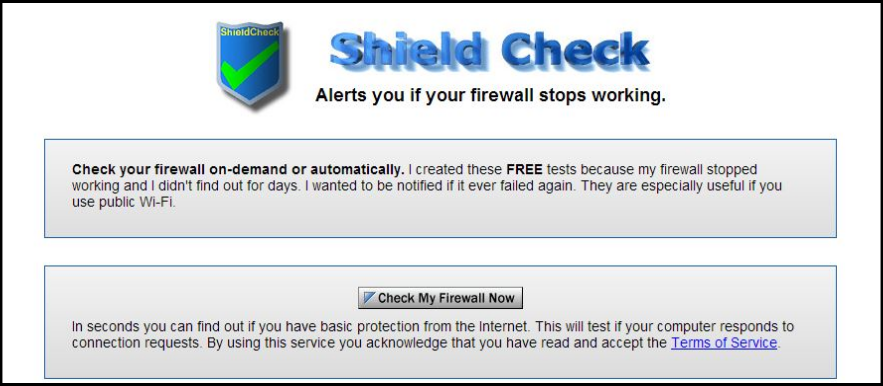
Step 4: Wait for the result, hopefully it will look like this - stating that your firewall is working, all in green!
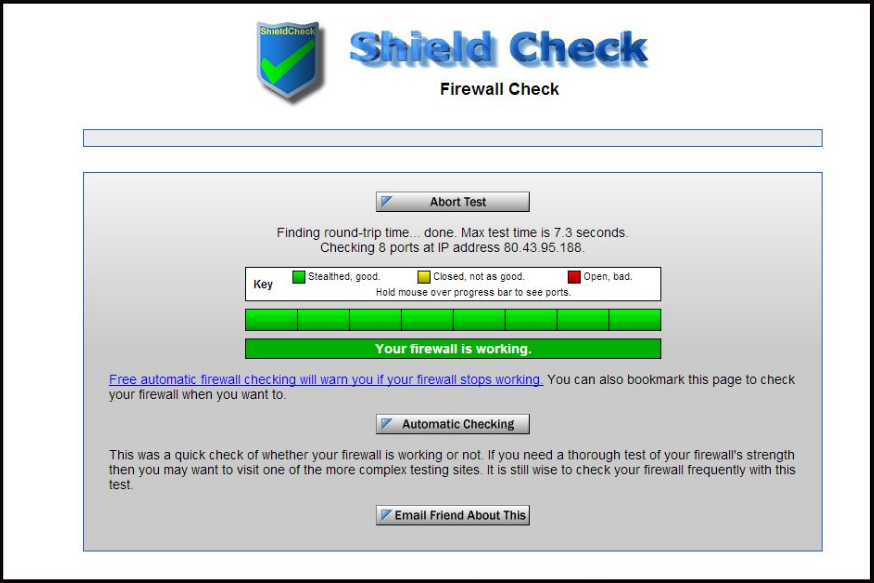
Step 5: If you receive a different message, and you’ve checked that the Windows Firewall is switched on, you should check your router’s security settings. You may need to enlist the help of an expert or your broadband supplier for this.
Step 6: If you wish, you can also set the 'Automatic Checking' in Shield Check to keep an eye on your firewall and notify you if it stops working.
Last updated December 2022