Read on to learn how to:
- access wifi settings
- connect to wifi
- turn wifi on and off
Follow these step by step instructions to set up a wifi connection on your Android phone
1. Swipe down from the top of your phone and tap on the wifi button. Alternatively, from the Home page, go to Apps > Settings and tap on the button next to wifi so that it turns green with a line down the middle.
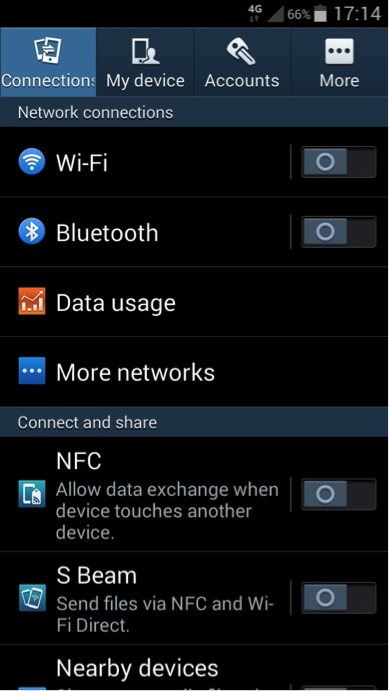
Step 2: Tap on ‘wifi’ to see the list of available networks. It may take a moment for all available networks to show up. You can force your device to check for networks by tapping on ‘Scan’.
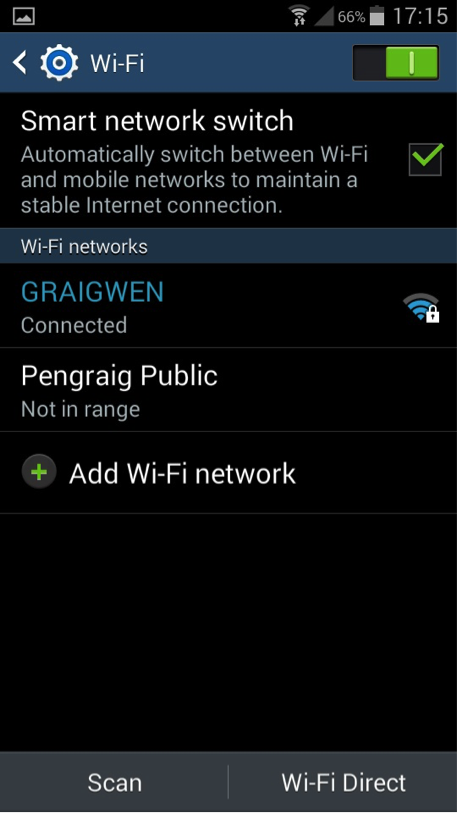
Step 3: If you would like to join a hidden network, tap on ‘Add Wi-Fi Network’ and type in the network SSID, making sure you have the correct spelling. Check with your network administrator if you’re unsure of the name of the wifi network you want to use.
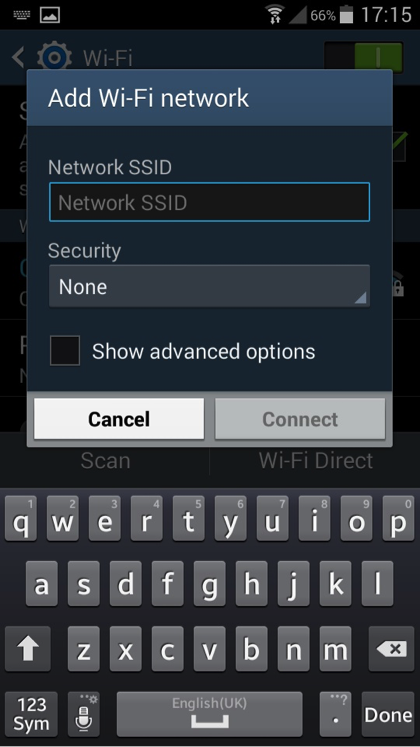
Step 4: Select the network you would like to use. If this is an open wifi connection, you will automatically connect without any further action needed, but be aware that this will not be secure.
Step 5: If you are trying to connect to a secure network, you will need to enter the correct password. This may be found on the back of your router, but if you do not have the password, ask your network administrator.
Step 6: Once you have connected to a network, your phone will automatically remember the details so you don’t have to re-enter the password in future when you’re in range and your wifi is switched on.
Step 7: If you want to switch off your wifi connection, either swipe down from the top of the screen and tap on the wifi button to turn it off or go to Apps > Settings and tap on the wifi button to disconnect. The button will turn grey with a blue circle.
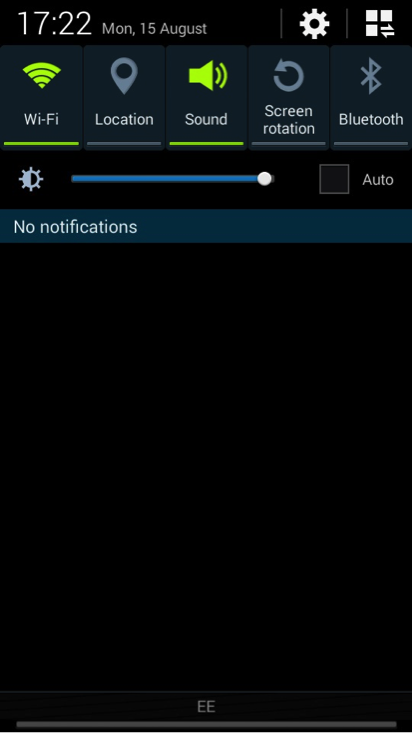
Now we should be able to go into an Android phone’s settings and set up wifi. We know how to switch it on and off from both the home screen and the settings page. We also know how to join open, secure and hidden wifi networks.
From here, you might like to learn more about how to use your Android phone to get the most out of your wifi connection to browse the internet or quickly download apps to your device.