Get your iPhone connected to the internet via wifi in just a few simple steps

Read on to learn how to:
- access wifi settings
- connect to wifi
- turn wifi on and off
Follow these step by step instructions to set up wifi on your phone
Step 1: Tap on the Settings button on your Home screen and tap on ‘Wi-Fi’
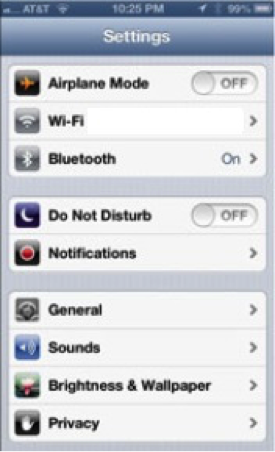
Step 2: Tap to turn on wifi. Your iPhone will automatically scan for available wifi networks.
Step 3: Tap on the name of the wifi network you wish to use.
Step 4: If you are trying to connect to a secure network, you will see a padlock symbol next to its name. This means that you will need to input a password first and then tap ‘join’. If you are unable to tap ‘join’, this means that you have used an incorrect password, so make sure you’ve got the right details. if you don’t know your password, contact your network administrator.
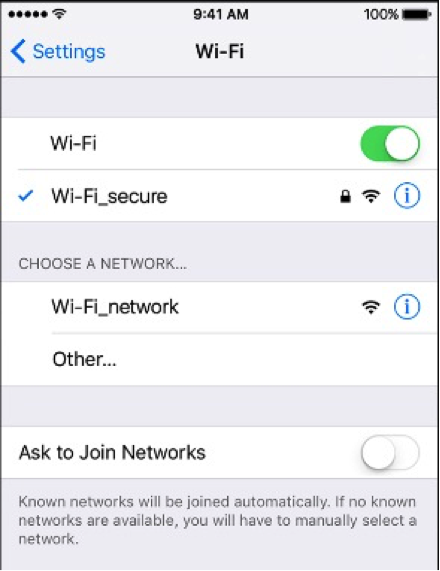
Step 5: Some wifi networks are hidden and won’t appear automatically in the list of available networks. If you know the name of the hidden network you want to use, tap on ‘Other’ underneath 'Choose a network.’
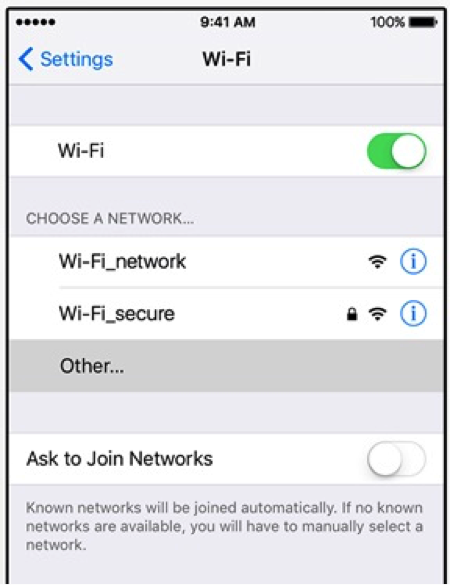 i
i
Step 6: Enter the name of the network, making sure that you are spelling it correctly, and tap on ‘Security'
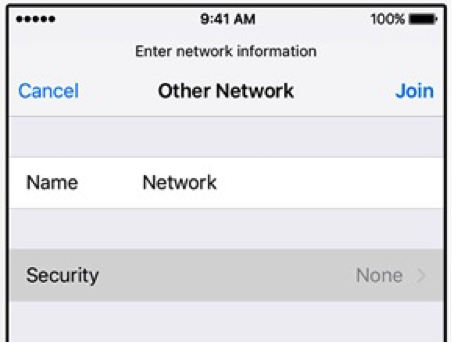
Step 7: Select the appropriate security type. Please note that just because a network is hidden doesn’t mean that it is secure. If in doubt, check with your network administrator for the security status of the wifi network.
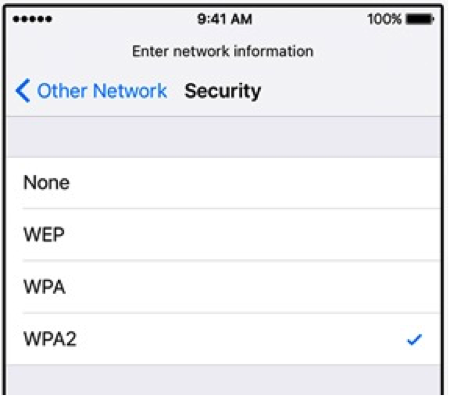
Step 8: Tap ‘Other Network’ to go back to the previous screen and enter the password for the network in the password field. Tap ‘Join’ to connect.
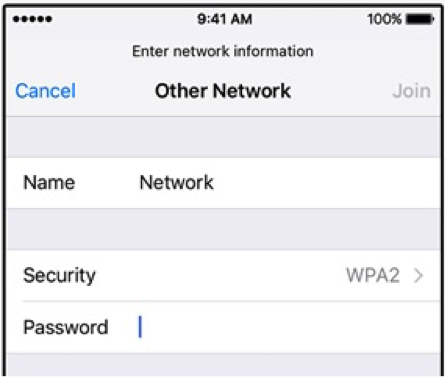
Step 9: Once you are connected to the network, you’ll see a tick next to its name and the wifi symbol in the top left corner of the display.
If you need to switch off your wifi, go to the Settings screen and tap on ‘Airplane mode’ to set it to ‘off’. The wifi symbol will be replaced by an airplane. You can turn wifi back on by tapping on ‘Airplane mode’ again.
Step 10: Now you should be able to go into your iPhone’s settings and set up wifi. You know how to switch it on and off by using airplane mode. You also know how to join open, secure and hidden wifi networks.
From here, you might learn more about how to use your iPhone to access the internet or download apps to your device.