Smartphones and particularly iPhones are remarkable machines. They can play music, take pictures, record video, act as a sat-nav and, using apps bought from an app store, do practically anything you can imagine. So with all those capabilities, it can be a little daunting to work out how to do something as simple as making a phone call – but don’t worry, the process is simple.
You’ll need:
- An iPhone, connected to a mobile phone network. This guide is written for an iPhone 4, but any iPhone model works in a similar way.
- The telephone number you wish to call.
Follow these step-by-step instructions to make an iPhone call
Step 1: Make sure your phone is ready. Press the oblong button at the top of the phone, which will bring up the ‘Unlock’ screen. Just move the slider to the right to unlock the phone, and then enter your ‘Unlock’ code if you have one set up.
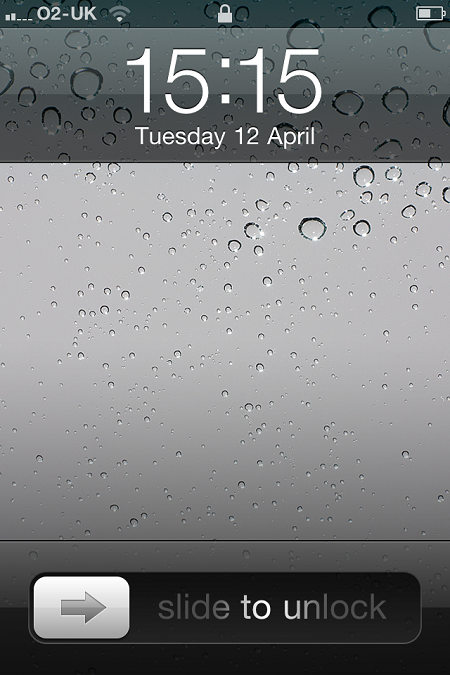
If the screen doesn’t come on when you press the oblong button, this means your phone is switched off. Just continue to hold down the button down to turn it on.
Step 2: Once you’re at the home screen – the one with a lot of square buttons on it – you’re set.
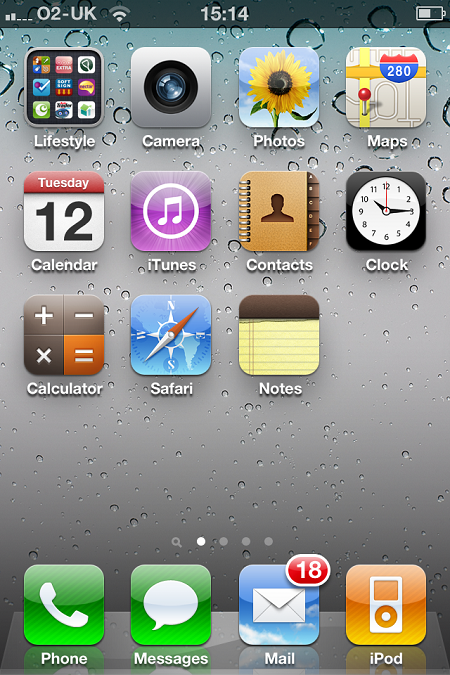
Step 3: Find the Phone button on the screen. This is usually down towards the bottom of the screen but can be moved. It’s a green square with a white silhouette of a traditional telephone handset with the word ‘Phone’ written beneath it. Press it!
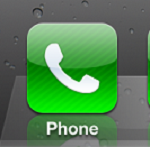
Step 4: The keypad screen should now open, ready for you to enter your numbers. If it doesn’t, press Keypad at the bottom of the screen. Press in the digits of the phone number you’re trying to reach, press Call and hopefully you’ll receive an answer.
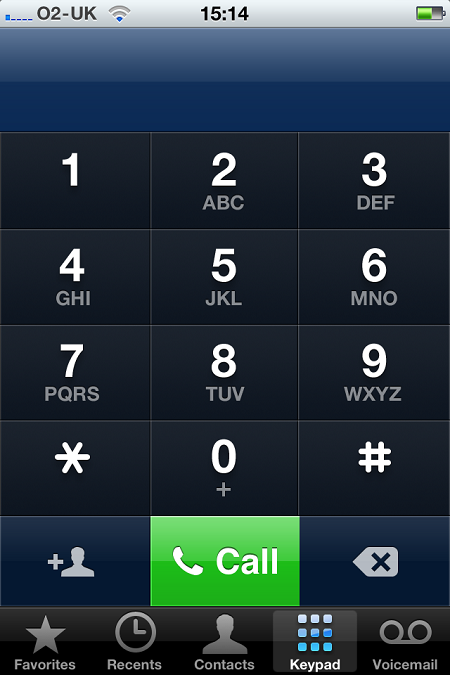
Step 5: If you want to call one of your pre-entered contacts, just press Contacts at the bottom of the screen. You can use your finger to scroll through the list of names.
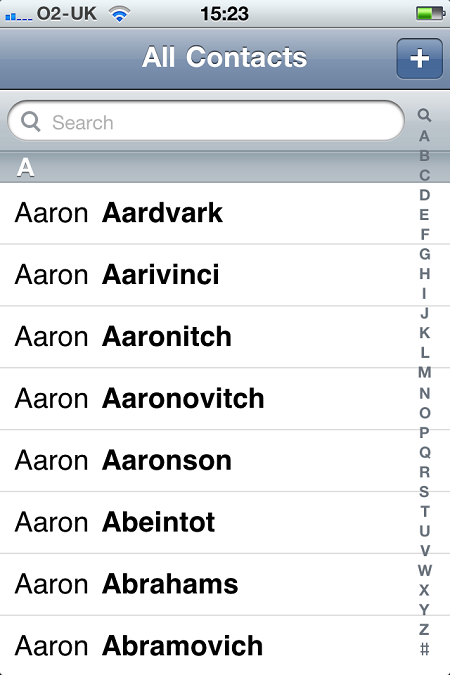
Step 6: Once you find the correct contact, just touch the name on the screen. You’ll be taken to a separate options screen containing every number that the iPhone holds for that named contact.
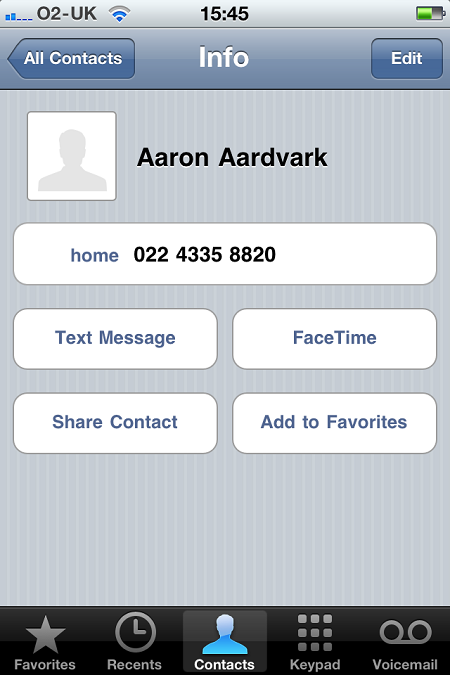
Step 7: Touch the number that you want to call and the iPhone will automatically dial it.
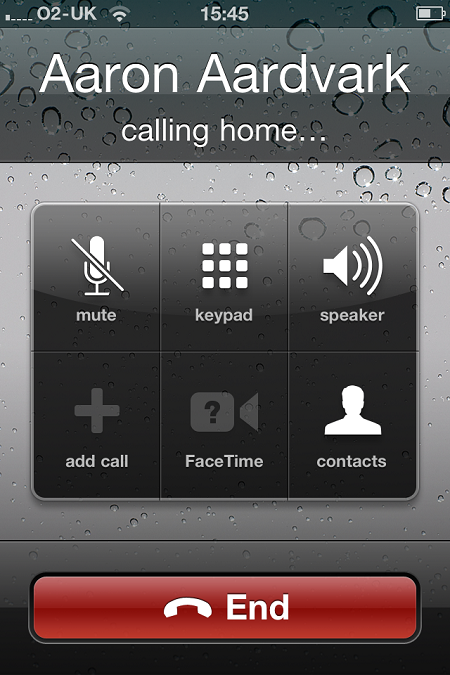
Step 8: Once you have finished talking, just press the big red End button at the bottom of the screen to disconnect.
Done!
Alex Duin is a freelance writer, specialising in technology.