FaceTime is an Apple service that allows you to make video and audio calls over your wi-fi or mobile phone for free. You can’t call from iPhone to Android phone– it needs to be Apple device to Apple device.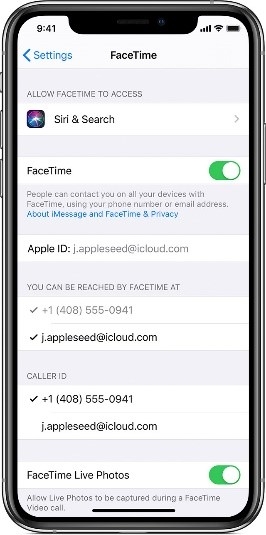
Follow these step by step instructions to to learn how to:-
- How to make and receive Facetime calls.
- How to use FaceTime on a Mac computer.
1. Turn on FaceTime
Open the FaceTime app on your phone and sign in with your Apple ID. You can also do this from Settings > FaceTime.
If you're using an iPhone, FaceTime automatically registers your phone number. To also register your email address on your iPhone, go to Settings > FaceTime > Use your Apple ID for FaceTime, and sign in with your Apple ID.
If you're using an iPad or iPod touch, that doesn’t have a sim card, register your email address by tapping Settings > FaceTime > Use your Apple ID for FaceTime, and sign in with your Apple ID.
2. Making a FaceTime call
To make a FaceTime call, you need the person's phone number or registered email address. There are a few ways to make a FaceTime call:
- The easiest way, if you have the person's phone number or email address saved in your Contacts, is to go to your to the phone app and then click on contacts on the bottom bar. Find your contact or use the search box. If they have an apple device and you can use FaceTime, then a line showing FaceTime will be visible under their phone number. Tap Audio or Video.
![]()

- Alternatively make a Facetime call by opening the FaceTime app, tap the plus button in the top right corner. Type the person's phone number or email address. Tap the number or address, then tap Audio or Video.

- You can also switch a call to a FaceTime video call from your iPhone during a phone call. Tap the FaceTime icon in the Phone app to switch to FaceTime.
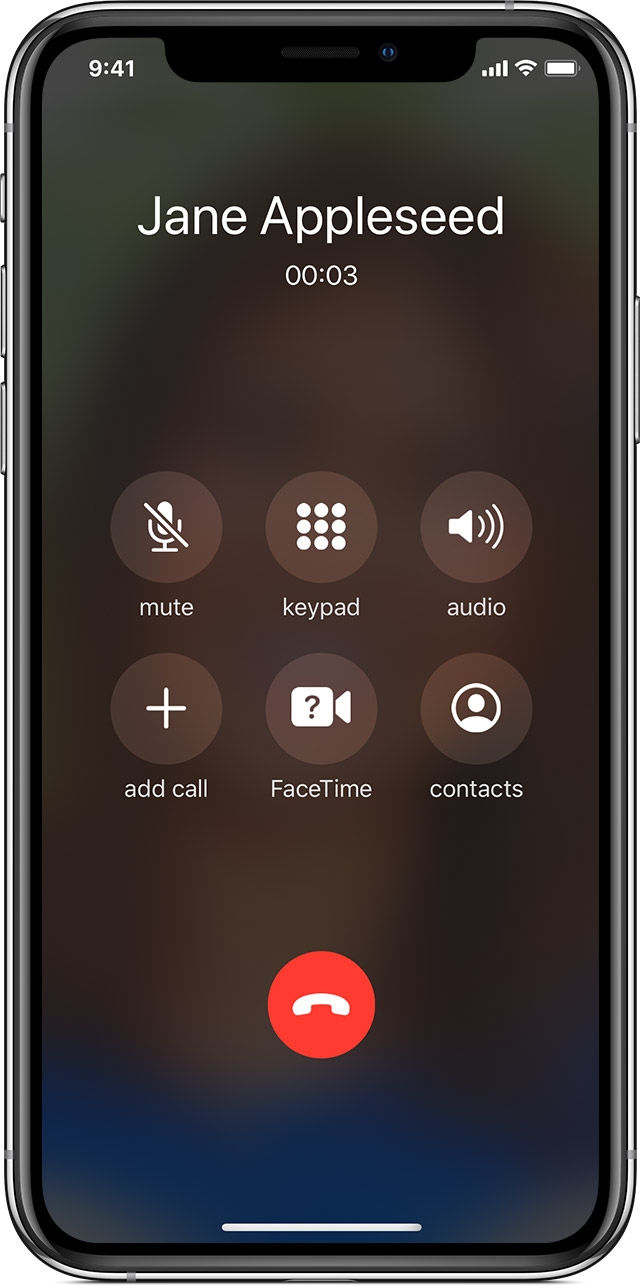
Alternatively from a Mac desktop
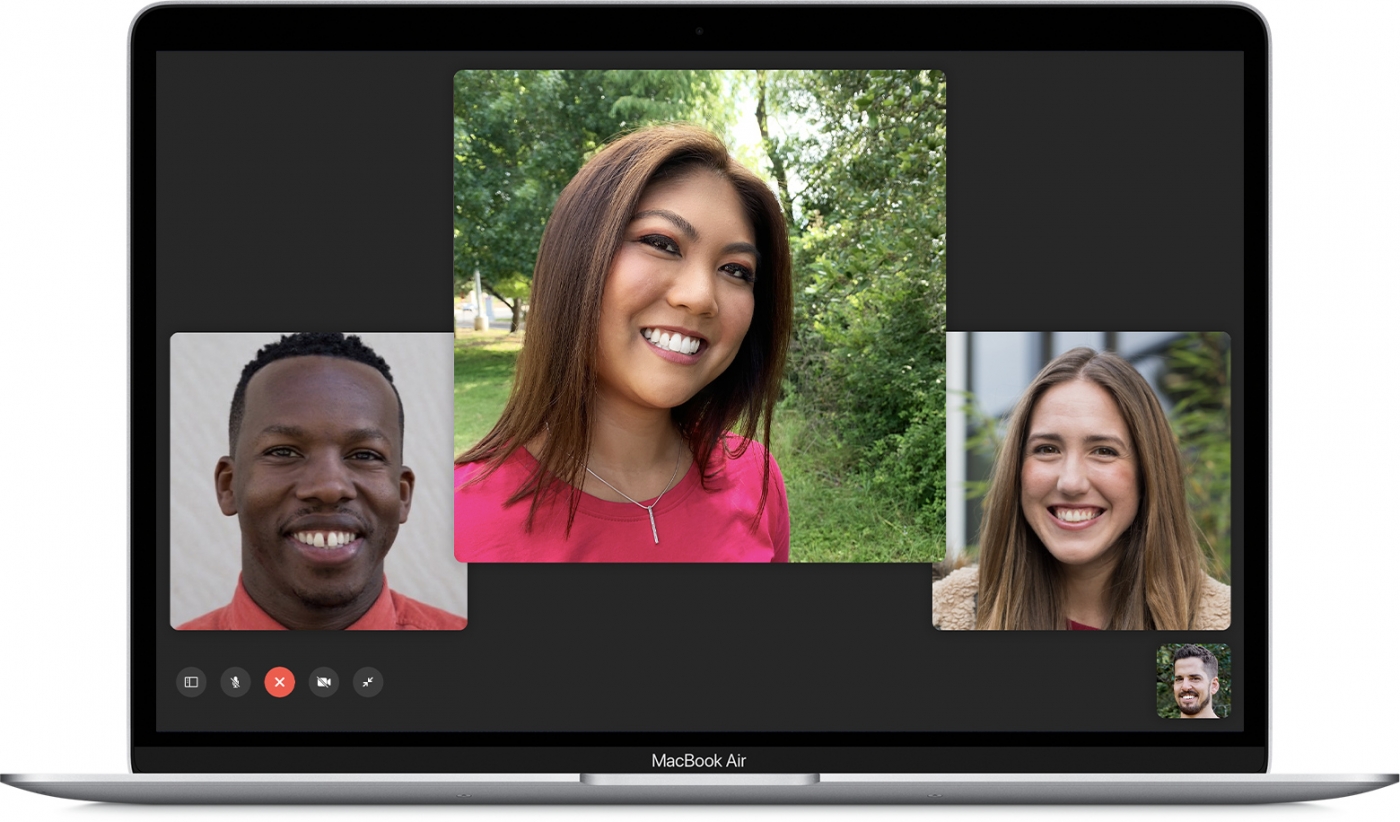
To use your Mac for FaceTime audio or video calls, you need a Mac with OS X Lion 10.7 or later, an Internet connection, and a built-in or connected microphone or camera.
3. Making a FaceTime call on a Mac
Open the FaceTime app and sign in with your Apple ID, if prompted.
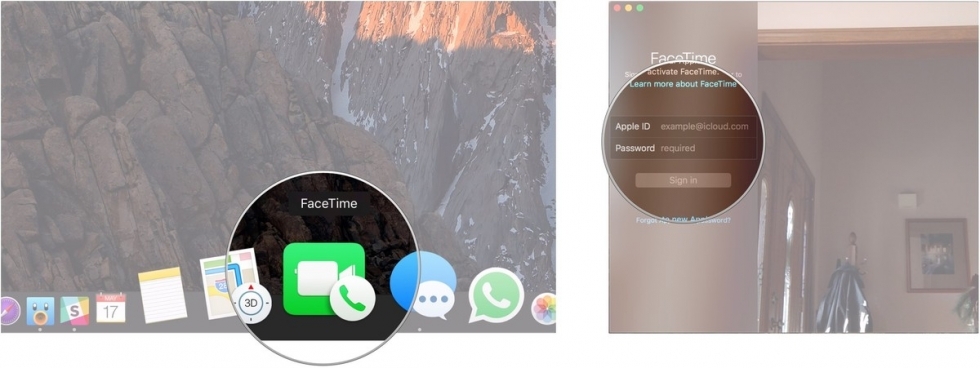
Then use the search field to enter the email address or phone number of the person who you want to call. If that person is already in your contacts, you can just enter their name.
- To make a FaceTime video call, click Video.
- To make a FaceTime audio call, click Audio.
- Or ask Siri to ”FaceTime John” or ”FaceTime audio Lisa”, for example.
If you're using macOS Mojave 10.14.3 (build 18D109) or later, you can use Group FaceTime to chat with up to 32 people.
Find out more here: https://support.apple.com/en-gb/HT208176 We highly recommend iMore's guide on How to make a FaceTime call from your Mac for more information on FaceTime calling.
Last updated 31st March 2020