Find and install apps with ease in the new Windows store
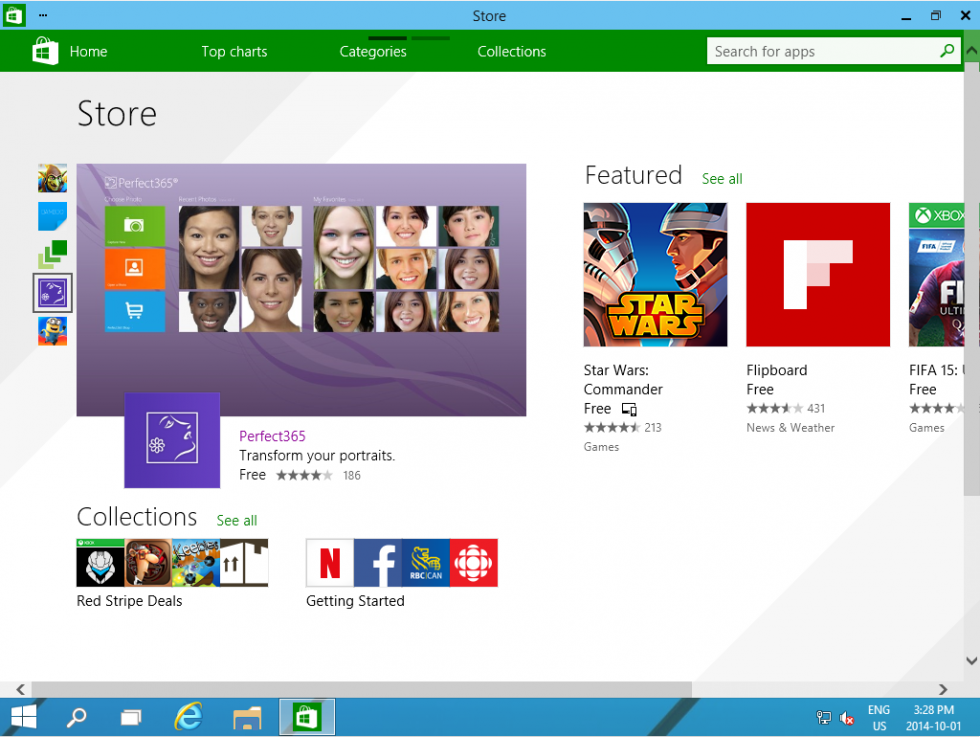
‘App’ is short for application and is a program designed to perform a specific function, such as play a game or organise your calendar.
Read on to find out how to:
- Enhance your computer with apps
- Use the Windows store to access new apps, games and entertainment
How to access apps in the Windows store
- Windows 10 comes with some apps already built in, such as Skype and OneDrive, but there are a lot more available in the Windows store. Whatever you want to do with your computer, there’s an app for it.
- To access the Windows Store, click on the Start button and then select ‘Store.’ Alternatively, click on the Store icon in your taskbar.
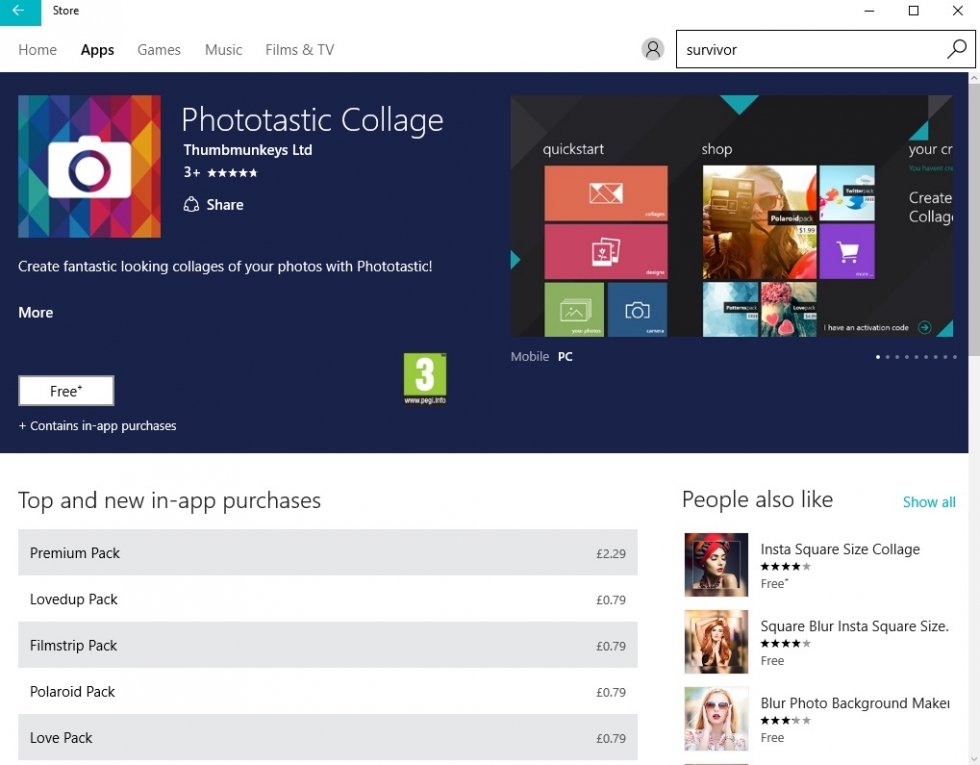
- If you know exactly what you’re looking for, type the name of the app in the search bar at the top of the Store window. You will get a number of results related to the term, sorted into apps, games, artists, albums, songs, films, and TV shows. You can filter the results by clicking on the relevant category on the left.
- If you don’t have something specific in mind, you can browse top apps, games and collections by clicking on the different buttons on the Store home page.
- Once you’ve found the app you want, you can download it. If it’s a free app, simply click on ‘Free’ to download it. If it’s a paid app, you can either click on ‘Free trial’ to see if you like it or pay to own it.
- Once you’ve purchased or downloaded an app, you can use it on any compatible device you use your Microsoft account to log into, including your phone, laptop, desktop or Xbox.
Watch the below to see how it works:
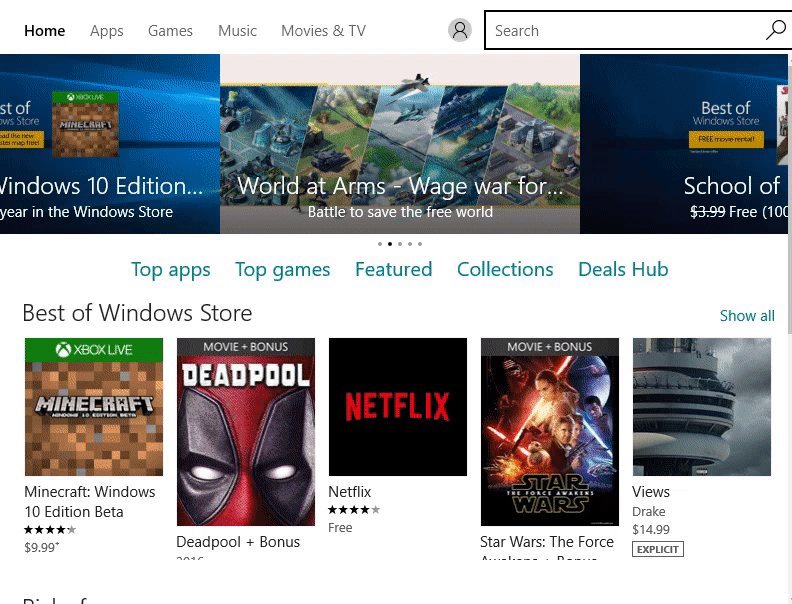
How to purchase music and movies in the Windows store
- You can buy music, TV shows, and movies in the Windows store. Simply type in the name of the artist, film or programme into the search bar and click on the one you want from the search result.
- Click on the button to purchase it and then fill in your payment details. Your content will be immediately available.
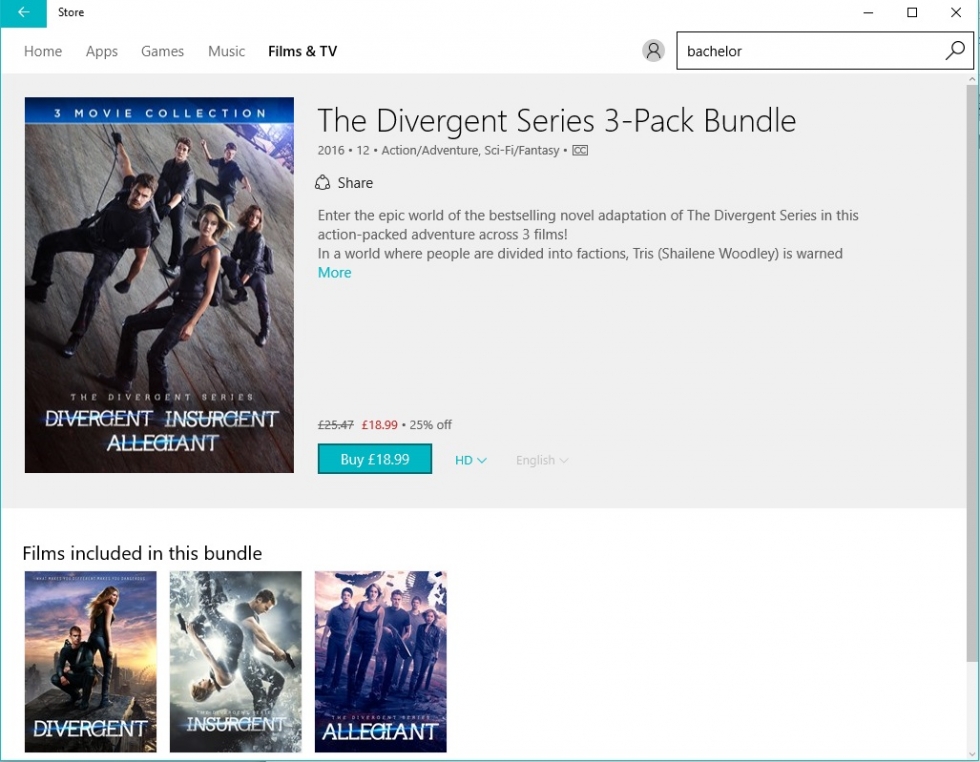
Now we know how to use the Windows store to purchase and download apps.
From here, you might want to explore the store further to find the most useful and popular apps to get the most out of your device.