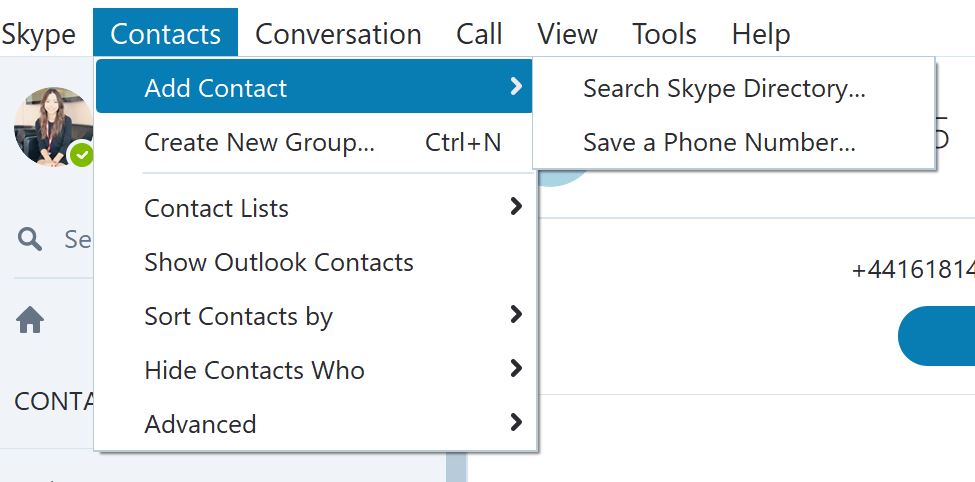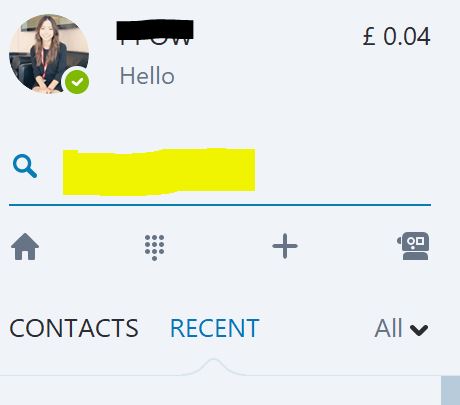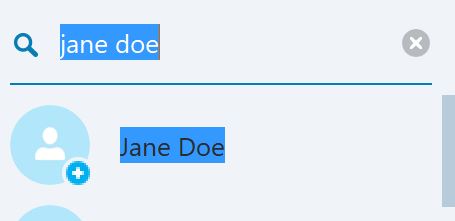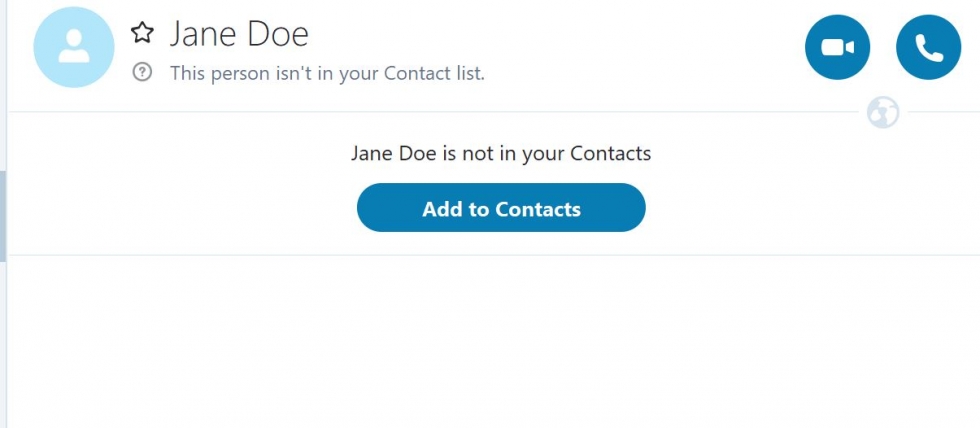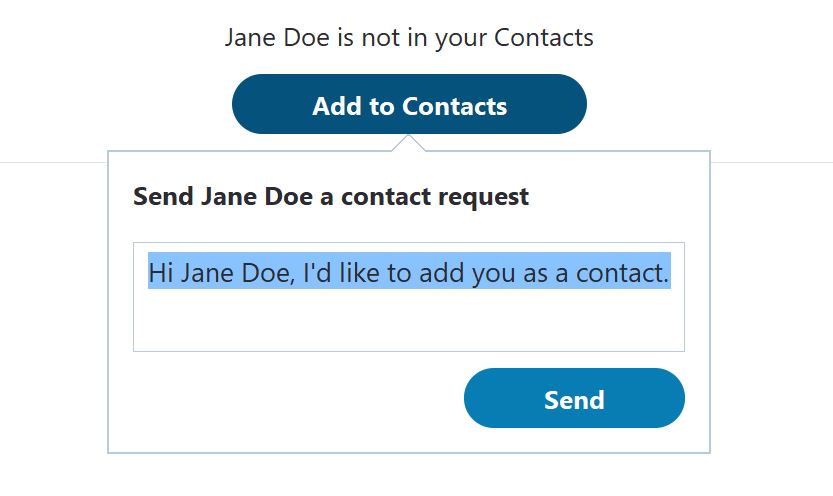Skype is a wonderful tool for chatting with your chums for free. But how do you find your friends in the first place?
First, you need to make sure that your friends actually have Skype accounts. After that, it’s slightly more complicated than just punching in their phone number. But not to worry – here’s a handy guide to help you find and set up your Skype contacts.
You’ll need:
- a Skype account and the Skype program installed on your computer – see our guide How to download Skype if you haven’t got these already
- at least one friend with a Skype account.
This guide is specifically for Windows computers, but Skype is also available for Apple Macs.
Follow these step-by-step instructions to find your Skype contacts
Step 1: After starting up Skype and logging in, find the menu bar at the top of the window and click Contacts. A drop-down menu will appear. Choose Add a Contact. You will then have a choice of searching for a contact name in the Skype directory or to add a phone number that you already know.
Step 2: Type part of the name or the name of the Skype contact you wish to add. As you type, a number of Skype names will appear underneath. Double click on the name you wish to add.
Step 3: Another box will pop up with the details of the Skype contact you are going to add. Click on Add to Contacts.
Step 4: Another box will pop up next to the click on Add to contacts button where you can type your own message or continue with the default message. Click Send.
Step 5: The contact will be added to your list, but will have a question mark next to their name to show that the contact has yet to confirm they want to connect with you.
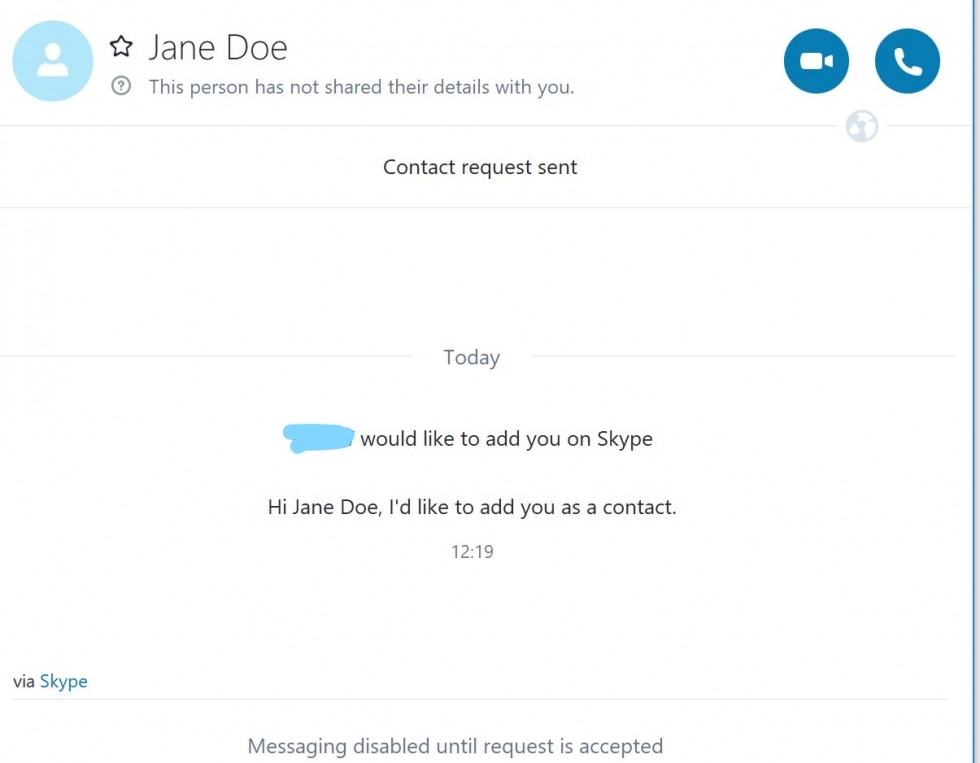
Step 6: You’ll have to wait for your friend to receive the request and agree to it. Skype suggests using its service to ring potential contacts on their mobiles or landline phones (see our guide for how to do this) to badger them to accept, but remember: Skype will charge you to make these types of calls!
Step 7: If you want to add someone’s phone number to your Skype, follow step 1, but this time choose Add a phone number from the Add a contact menu.
Step 8: Complete the boxes with the name and telephone number and click on Add Number.
Done!
Alex Duin is a freelance writer specialising in technology.