Many people now find that playing the National Lottery (Lotto) online is much easier than travelling to a shop to write out a ticket. You can also play a number of lines for a number of weeks, save your numbers for next time or set up a direct debit so that you never miss a draw.
Playing online also means that if you do happen to win anything, you will automatically receive an email giving you the good news!
This guide explains how to access the National Lottery website using Internet Explorer.
You’ll need:
- A computer with internet access.
Follow these step-by-step instructions to play the National Lottery online
Step 1: Open Internet Explorer and go to www.national-lottery.co.uk.
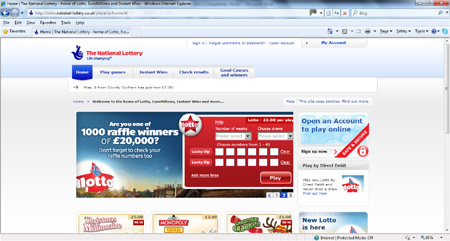
Step 2: You will need to sign in, but if you have not got an account for the Lottery, you will need to
set up a new account. Click Open Account.
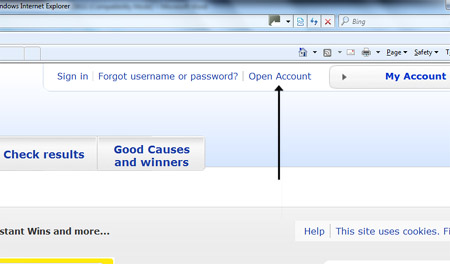
Step 3: Complete your personal details in the boxes provided and your address and payment details.
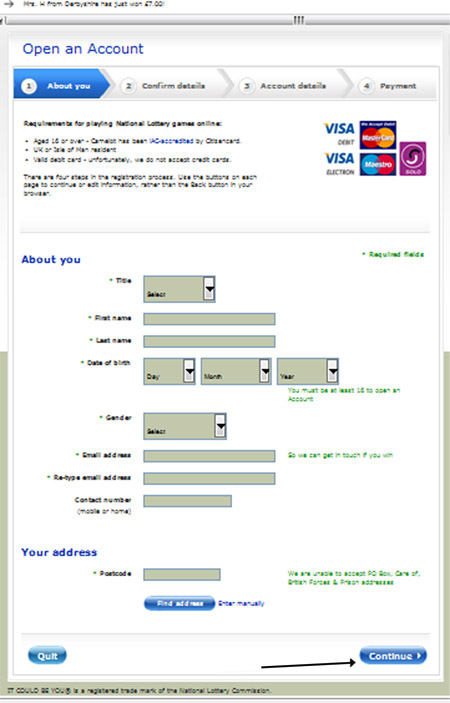
Step 4: Once you have set up your account, you can start to play the National Lottery online.
Step 5: Sign into your account using the details with which you registered.
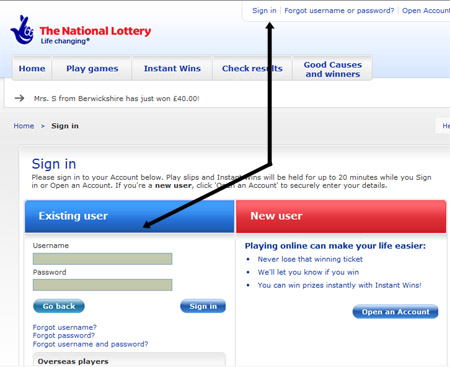
Step 6: Once you have signed in, you will be taken to the home page. At the top right hand corner
our account information is shown, with your account balance and any messages that you may have.
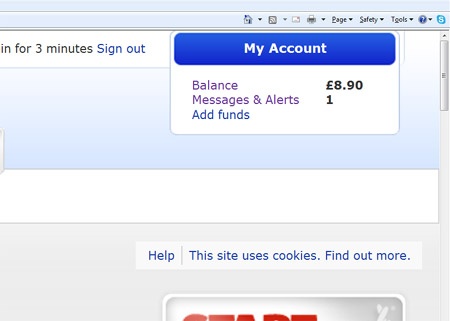
Step 7: If you have funds in your account, you can now play lottery games such as Euromillions or Lotto or play instant games, which are the online equivalent of a scratch card.
Step 8: To play Lotto or Euromillions, hover over Play Games. Choose the game you wish to play from the list, in this case we have chosen Euromillions.
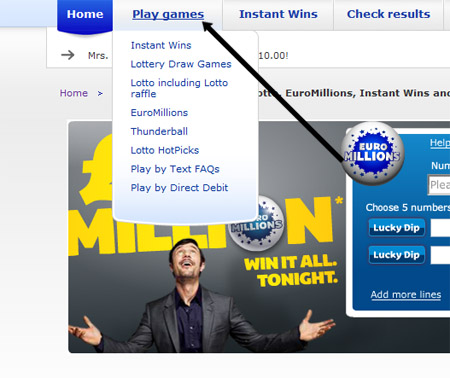
Step 9: On the online play slip, choose the draw day you want to enter your numbers for, how many weeks the numbers will be put into the drawer. Then click into each number box and enter your numbers. If you want to choose lucky dip numbers, click on the Lucky Dip button and numbers will be automatically entered into the boxes, but until you complete the transaction you will only see 'LD' in the boxes.
Once you have finished the number of lines you want to play, click the Play button. The amount of money will show at the bottom of your play slip and this will be deducted from your account balance.
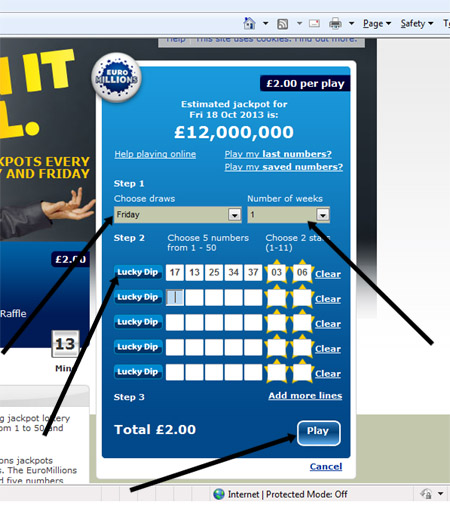
Step 10: Once you click play, you will be shown a confirmation page. If you are happy to continue, click Buy now, if not click cancel, or Edit play slip to go back and enter different numbers.
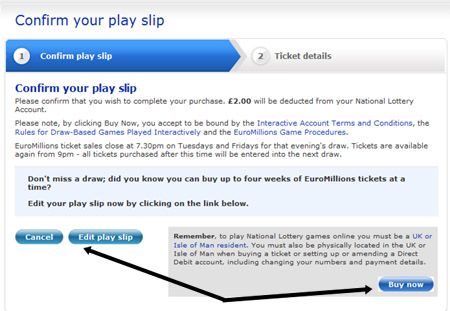
Step 11: The next page will then show your ticket confirmation and the numbers you have chosen, or the lucky dip numbers if you chose this. If you wish to play the Lotto, follow the same instructions as above, but choose Lotto from the list of games in Step 8.
Step 12: If you don’t have enough money in your account balance to play, you will get an automatic alert when you try to buy a ticket and taken to the add funds page. You can also add funds manually by clicking on the add funds link and following the onscreen instructions.
Step 13: It is also possible to set up a direct debit instruction for continuous play. Follow the instructions from the home page by clicking on the link.
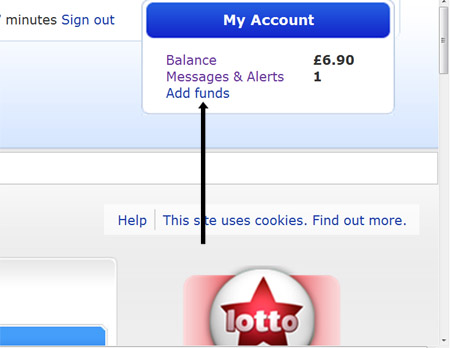
Step 14: To play an instant win, hover over Instant Win or hover over Play Games and choose Instant Wins. Choose your 'Instant Win' from the list of choices given.
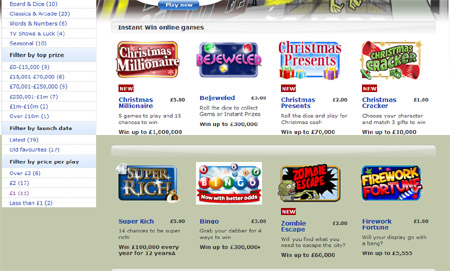
Step 15: Click Buy now on the next page. Once the 'Instant Win' comes up on the screen, it is played the same as a scratch card, click on each icon/picture to reveal the amount or game picture.
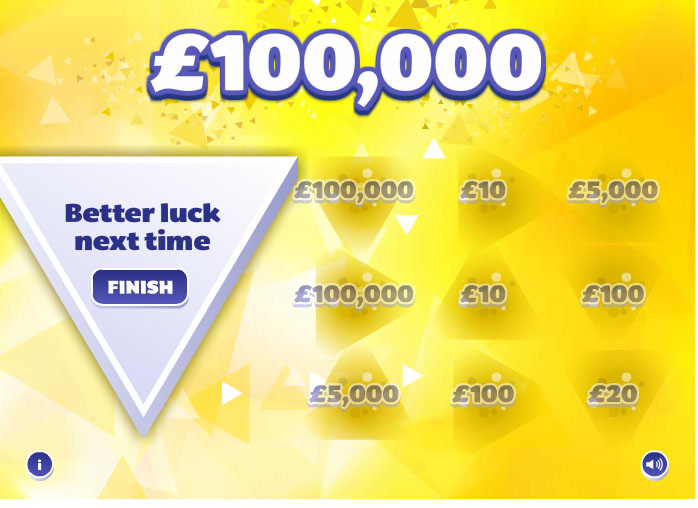

Step 16: Once you have revealed all the icons, you will either have won a prize and you can add the prize money back into your balance account, or you will be told you haven’t won. You will then be able to try again or leave the site for another day!
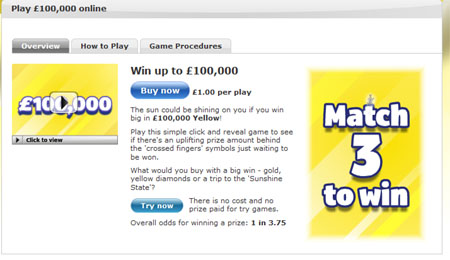
Karen Maxwell is a Digital Unite tutor and assessor/trainer of computer accessibility.
Update June 2023