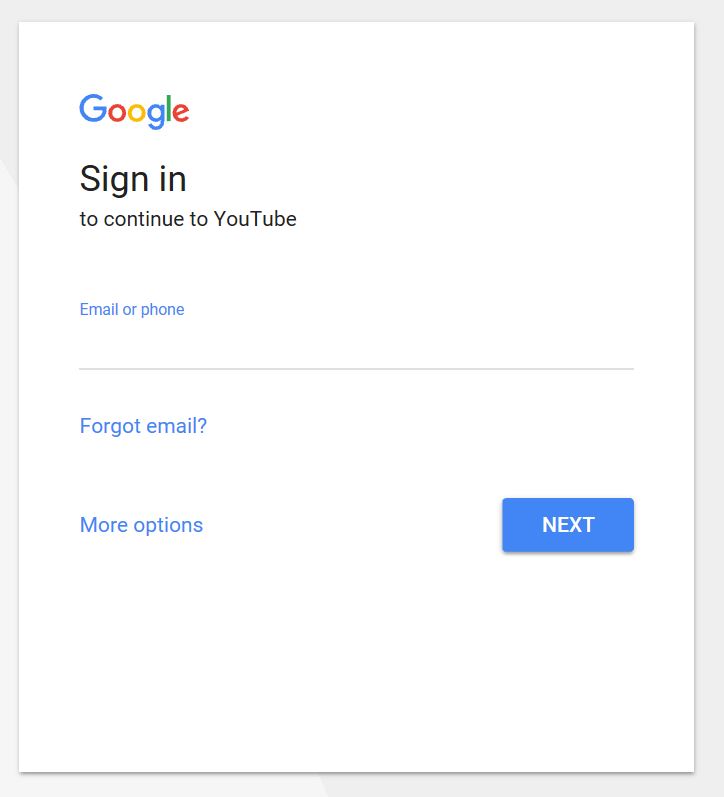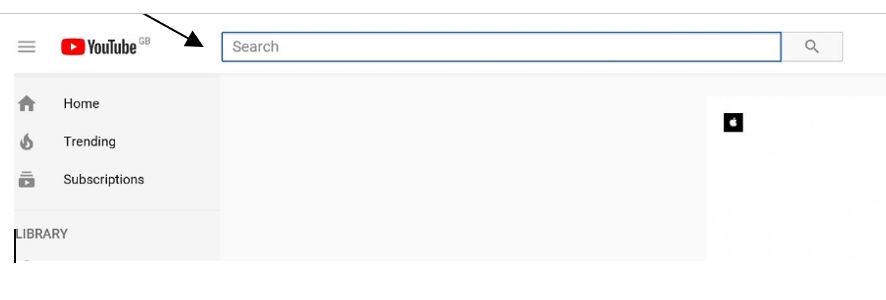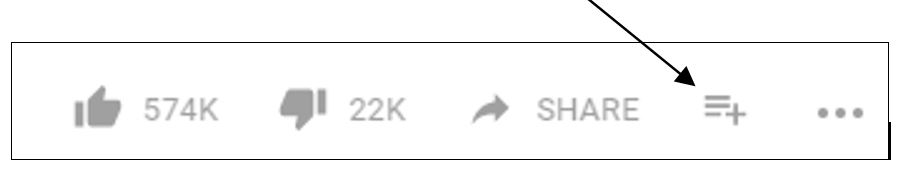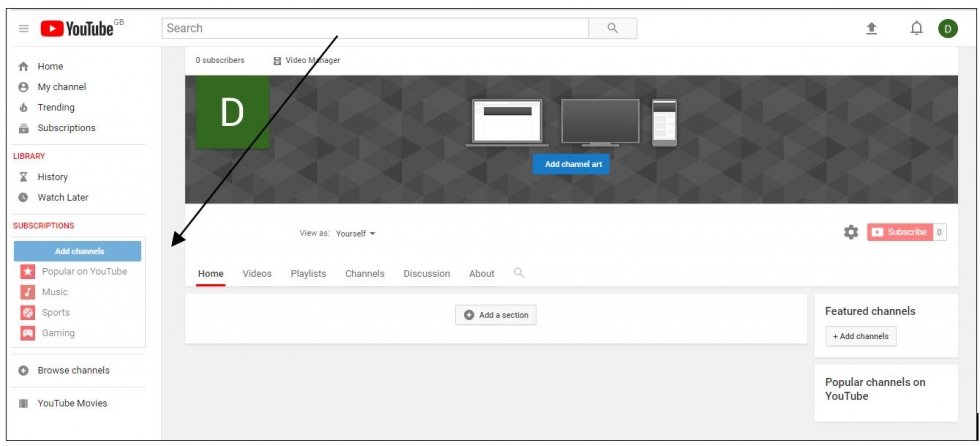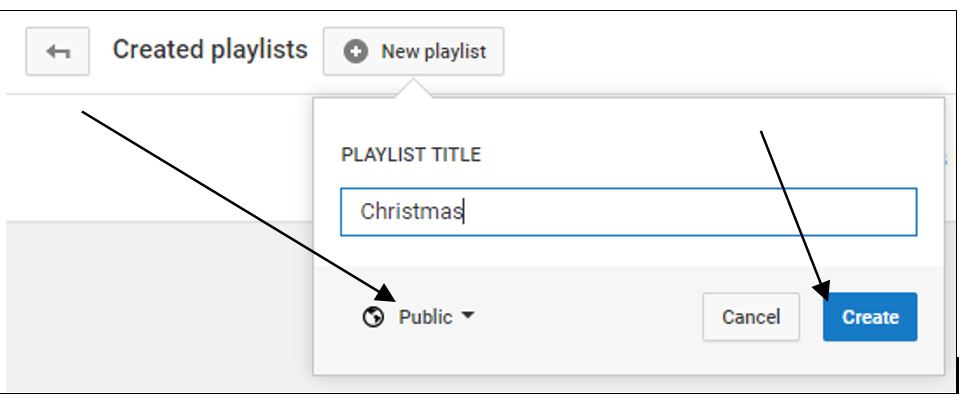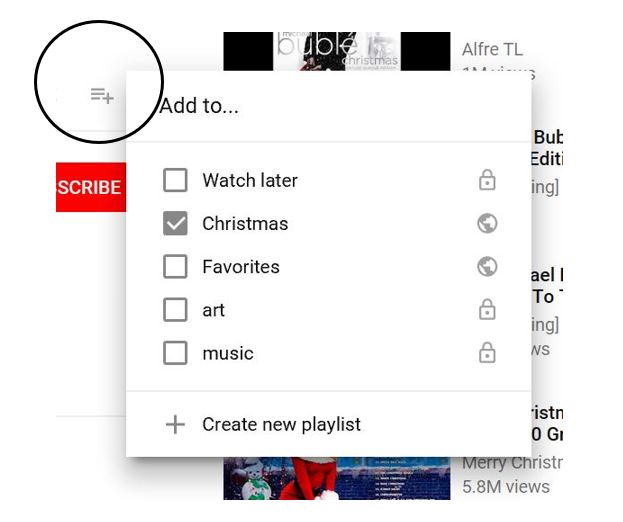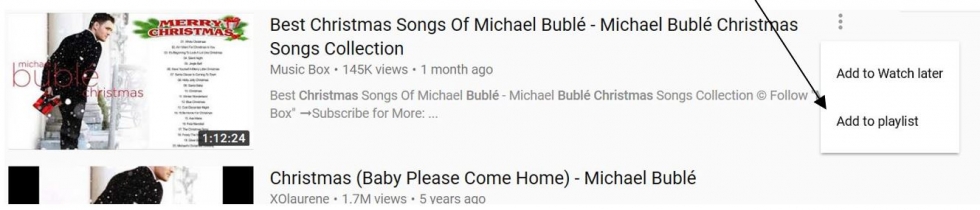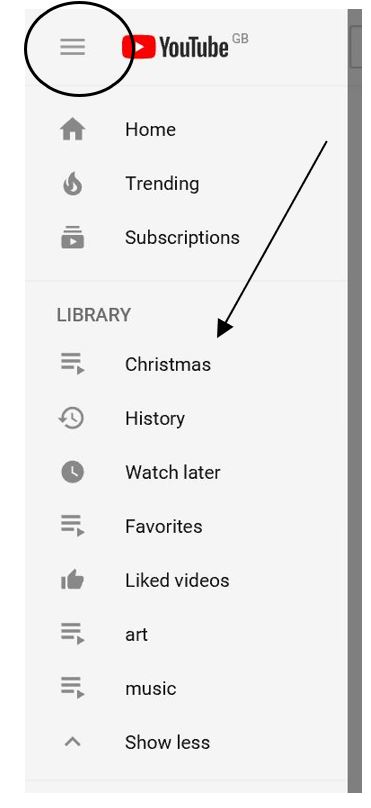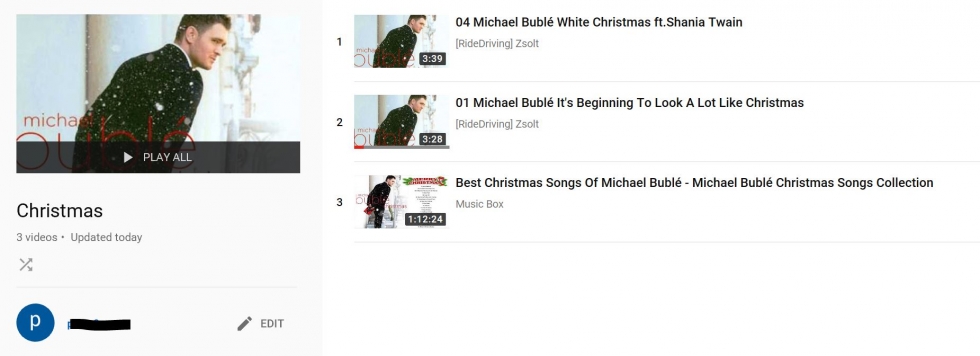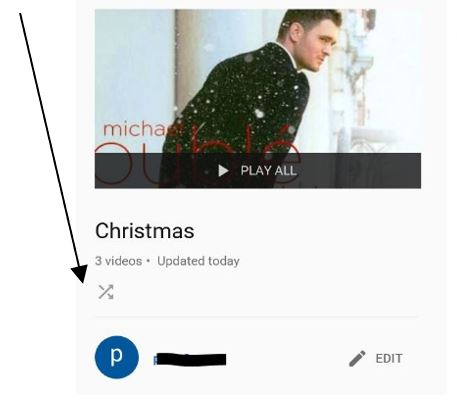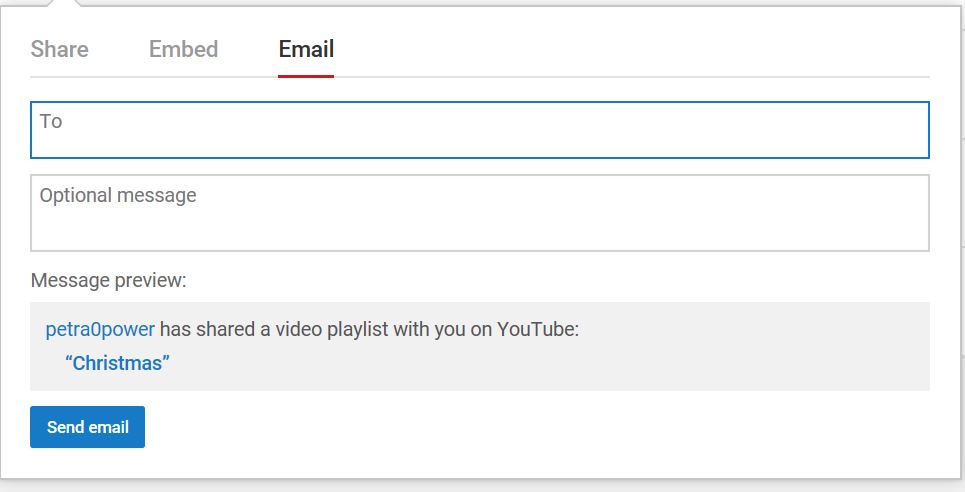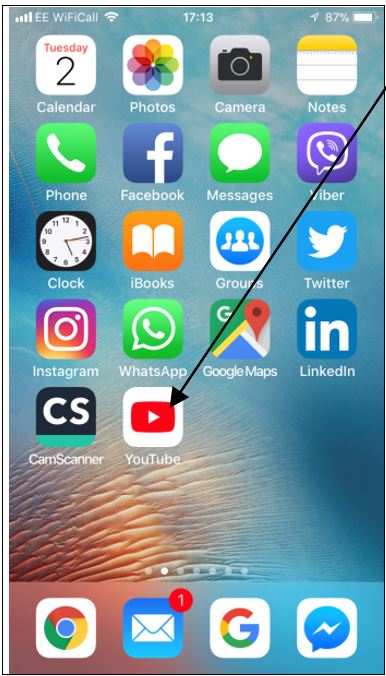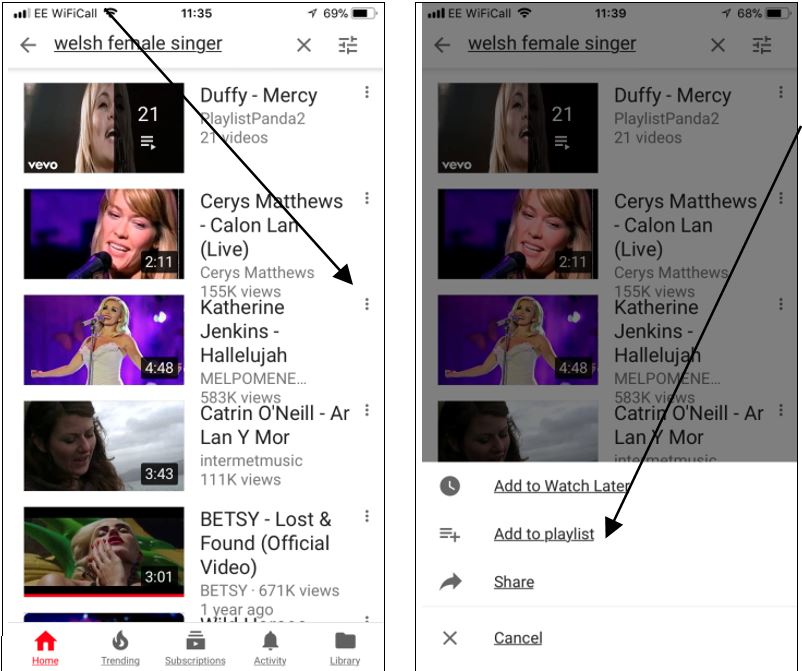Sometimes we want a variety of music at one particular event; for instance a birthday party, a Christmas get together or an anniversary. Once upon a time we would have had to either have lots of CDs on hand (and someone to keep loading them) or to spend many hours downloading music.
There is an easier way and it is called “streaming”. Basically this allows us to listen to music direct from a source on the internet this could be one artist, a concert or in this instance a selection of music put together to create a playlist. This guide will show you how to create a playlist and stream lots of your favourite music using YouTube.
- A Google account to login to YouTube (if you don’t have one you can create an account)
- A stable Wi-Fi or internet connection
- A web browser (Firefox or Microsoft Edge) to stream YouTube from
To create a playlist in YouTube, follow these steps: -
Step 1: Open YouTube
Click on this link to open the YouTube website.
Step 2: Sign in
If you aren’t already signed in, you can do this by entering your email address and clicking on 'Next' and then enter your password.
Step 3: Search for a video
At the top of the window you will find a Video Search box.
For a Christmas playlist, use search words like Christmas Songs or Christmas Videos. You can also include the name of the song, artist or group in the search with the word “Christmas.”
Step 4: Create a playlist
Now that we have found a video. Click on the icon below the video window.
If this is the first time that you have made a playlist on YouTube then a new window may open asking you to create a channel. A channel is a little like favourites in your browser and will allow you to upload videos, add favourite videos from other users and generally personalise your YouTube experience. Your name should already be filled in here from when you signed in. Click on Create Channel.
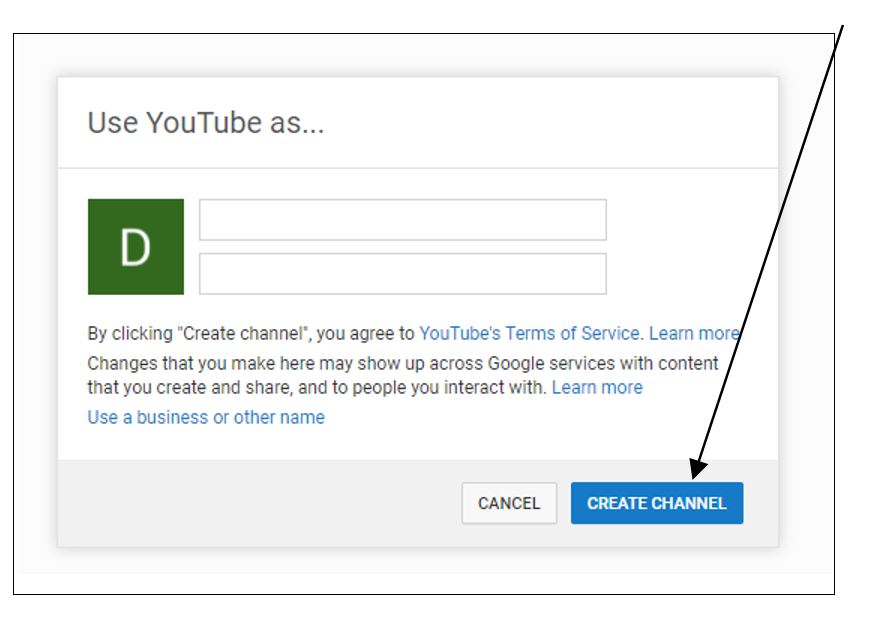
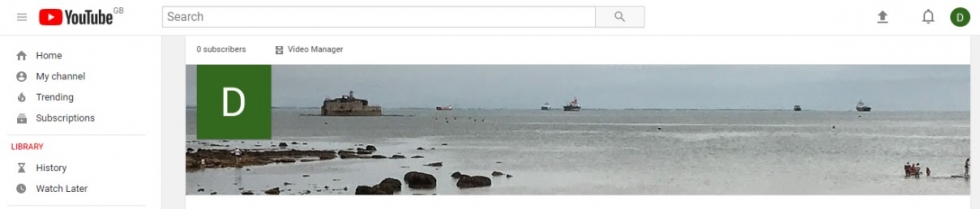
To create a new playlist click first on Playlist and then on +New Playlist
Give your playlist a name and set its privacy; you can choose to share your playlist publicly or privately. When you are ready click on Create.
Step 5: Adding videos to your playlist
Now, add your video to your new playlist.
You don’t have to click on every single video on YouTube to add it to your playlist. You can quickly add them after your keyword search by clicking on the three dots on the right-hand side of each video. Then, select Add to playlist.
Step 5: View your playlists
Click on the icon below. Scroll to the library area and all your playlists you have added to your YouTube account will be there.
Great! We have new videos added to our Christmas playlist.
Step 6: Delete videos in your playlist
If you have changed your mind you can remove videos from your playlist by clicking on the three dots and then click remove.
Step 7: Mix it up!
You can shuffle your playlist by clicking on the shuffle icon.
Step 8: Share your music
To share your music, click on edit. Then click on the share icon and share across Facebook, Twitter and LinkedIn.
To share your playlist to an email address, click on 'Email'. Enter in the email address and an optional message then click on 'Send email'.
Adding a playlist using the Youtube app
In this example we have used an iPhone.
Step 1: Opening the app
Open the YouTube app on your phone. The app icon has a big play button on it, once you find it tap on it.
Step 2: Sign in
Click on the profile icon to sign in and enter in your Google email address and password, then tap Sign in.
Step 3: Search for videos
Click on the magnifying glass to search for a video. Type in a song title, a type of music or the name of an artist and tap search.
Step 4: Select a video to add to your playlist
To add a video to your playlist, click on the three dots next to a video then tap add to playlist.
You can create as many playlists as you like by clicking on ‘Create new playlist’ from the drop-down list. A small window will appear where you can give your playlist a name.
Now, you can add as many videos as you want to your playlist!
Easy peasy! Now it’s time to show off all the new music you have added to your playlist.