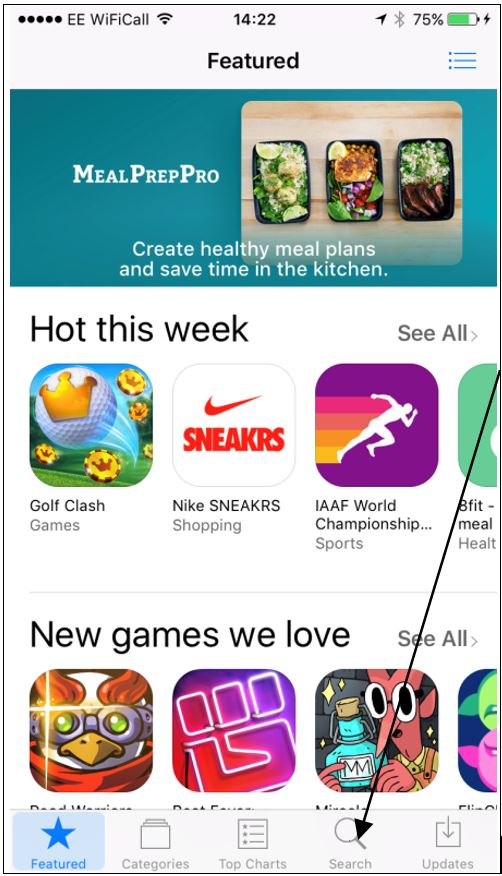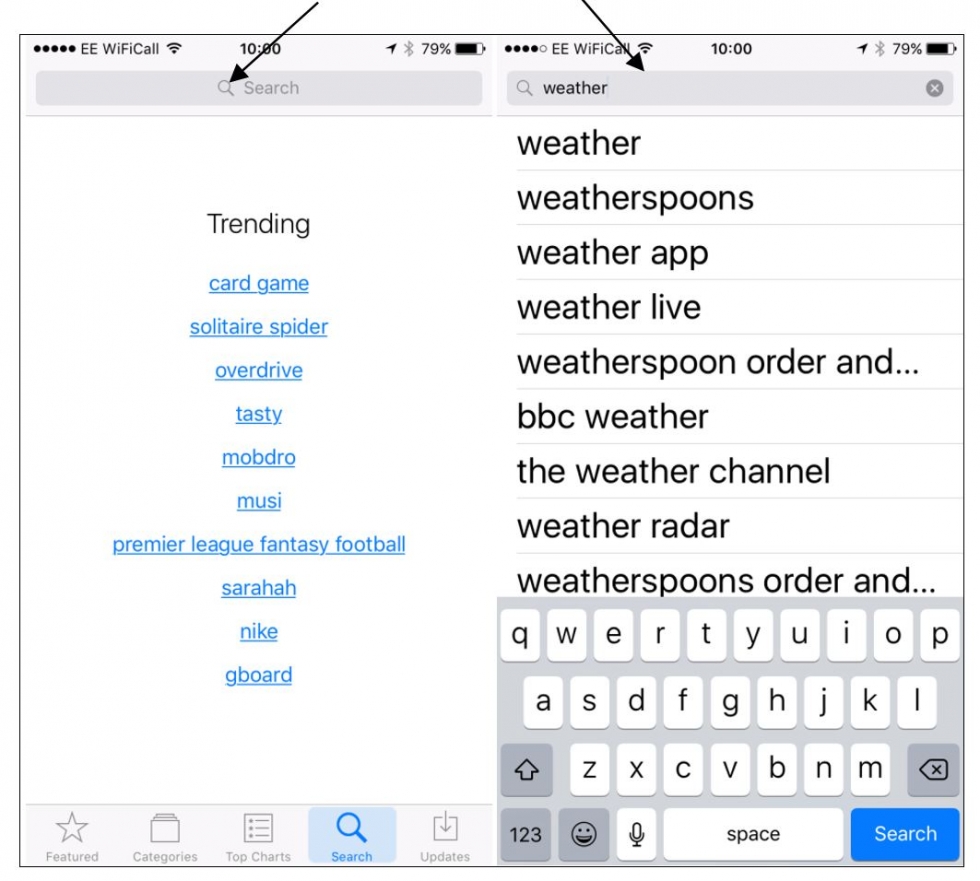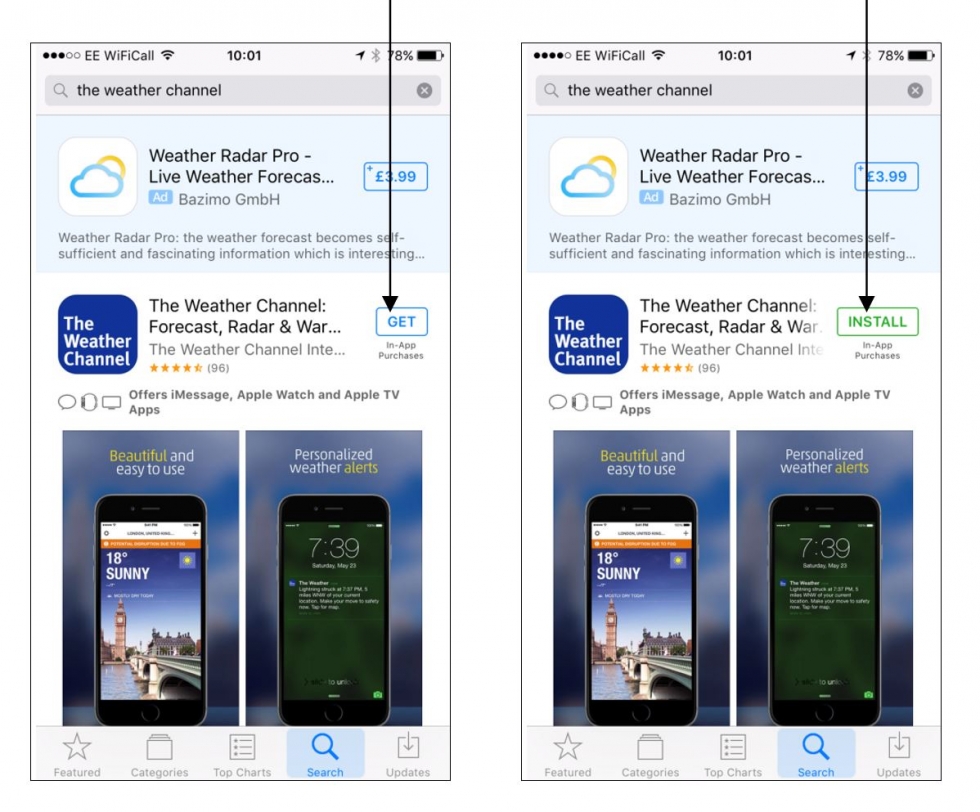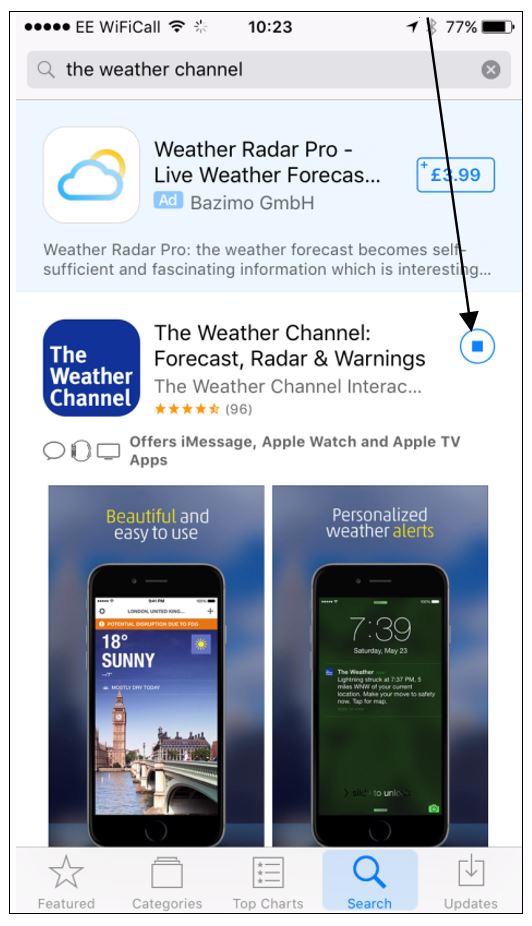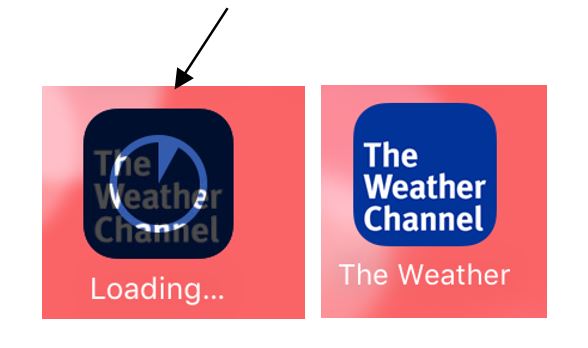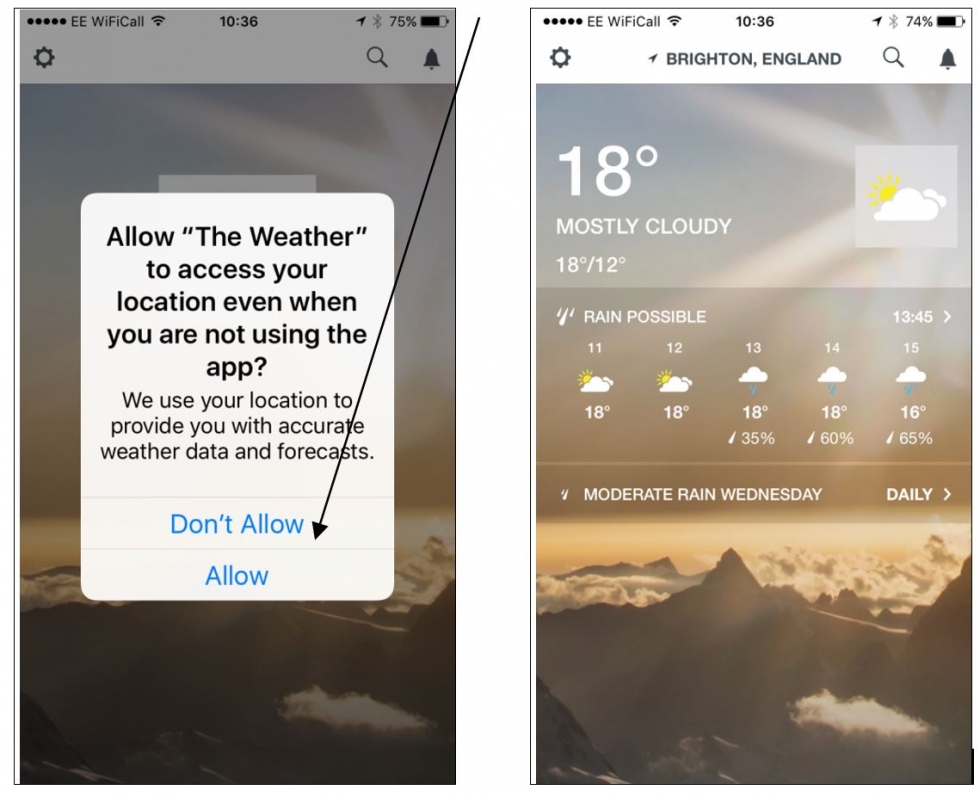There are currently over two million apps available for Apple devices through the App Store. Apple devices include the iPad, iPhone and the Apple Watch. A large percentage of the apps available are suitable for iPhones.
This guide is being written using an iPhone 7 that runs the iOS10.3.3 operating software, however the process is similar for all iOS devices.
To download apps your phone will need access to Wi-Fi, 3G or 4G internet. Sometimes phones are set up to only download from the app store if they are connected to Wi-Fi – this is especially helpful if you have a limited data contract on your phone (and is usually quicker to download).
Your phone should have an icon for the App Store as pictured. Click on this to begin.
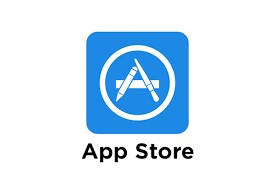
Step 1: Opening up the App Store and searching for an app.
Once the app store has opened you will see a selection of the apps that are available. They are usually shown with featured apps as well as what is new and popular at the moment. If you are looking for something specific or that has a particular function you should use the search by clicking 'Search'.
Once you click on this you will see a window similar to the one below that makes suggestions based on what is popular from the app store at the moment. If none of them are what you are looking for click in the box and type the name of the app or what it is you would like the app to do – in this case we are looking for a weather app.
The app store will make suggestions based on your search for instance “BBC weather”. We have chosen “the weather channel”.
Step 2: Downloading an app from the App Store.
Remember that not all apps are free and charges vary depending on the app. Some companies do free apps that are full of advertisements and ask that you buy the full paid for version in order to have a version that is advertisement free.
Check whether there is a charge before trying to install. If there is then you will need to pay using a debit or credit card (please make sure you are on a secure connection before trying to do this).
In this case the app we have chosen is free. Click on Get and then click on 'Install'.
Once you have selected install a circle will show the app downloading and the app will appear loading on a space on your iPhone screen.
Step 3: Allowing your location to be accessed through an app.
Some apps such as the weather one below will ask your permission to access your location. This means that they can give you weather based on where you are whenever you look at it rather than you having to type in your location. We have clicked on 'Allow' and now have the weather for where we are!
There are lots of useful apps available that can give you information at your fingertips – take the time to explore the app store.
Why don't you check out our 'Next Steps' links below for more iPhone and app guides. Why don't you try downloading Skype on your iPhone using our gudie on How to call friends and family on Skype using an iPhone.