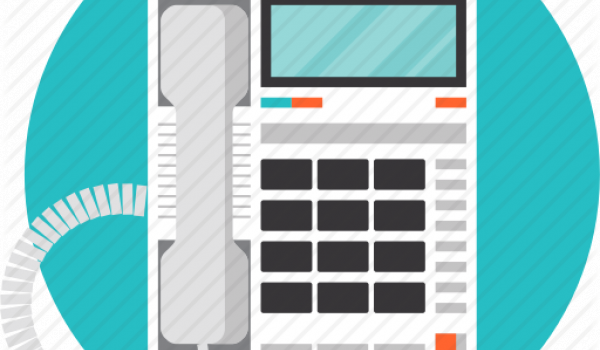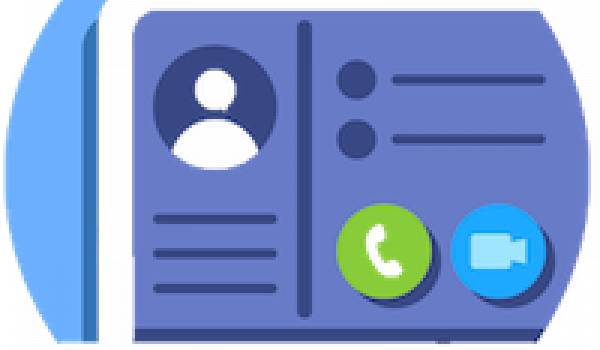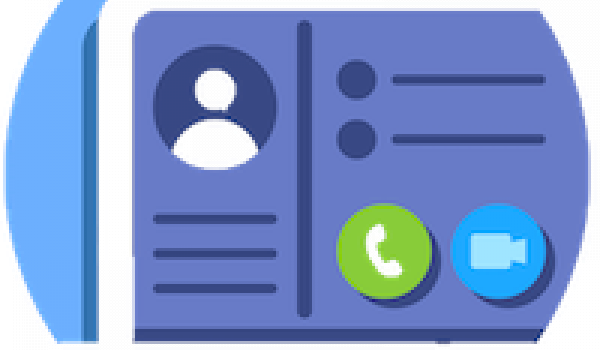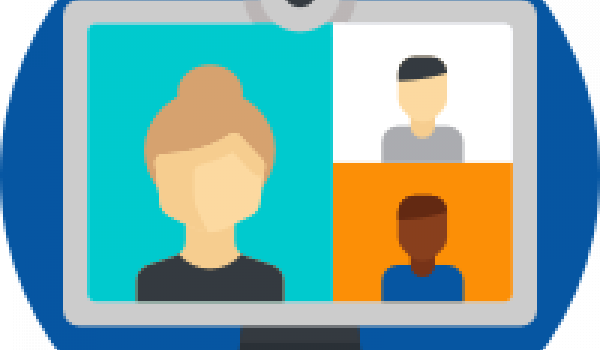14th April 2020
There are many fantastic tools which you can use to help and inspire your learners remotely. There are online communication tools such as Zoom which you can use to support your learners and which can also then help them to stay in touch with family and friends. There are also lots of online tools which can be used recreationally to support and develop interests.
In this third guide of our series on being a Remote Digital Champion, we take a look at these different types of tech and tools.
Your learner's needs
Understanding what your learner would like help with will enable you to work out what tools are most appropriate for them.
Their current level of digital skills
Someone's previous level of digital skills experience will naturally impact what tools and tech you help them with.
Their device and connectivity
You'll need to understand what device your learner has (smartphone, tablet or computer) and what sort of Internet connection they have.
"My neighbour wanted to take part in a Yoga class that was being run on Zoom. We went through Zoom by phone and email and now she's completely up and running."
What if your learner can't get online?
Finding a device
- Find out if they have a friend or family member who can lend or give them an old device.
- Try putting a request on a local Freecycle or Facebook group asking for old devices they could donate.
- There are some charities that may be able to help, for example WaveLength gives radios, televisions, and tablet computers to those that are lonely and may not be able to leave their home.
Getting connected
- Once a person has a mobile device they will need to buy a sim with a data package. They should then be able to do many online tasks using their 3G or 4G. For advice on the best current prices on sim data packages visit Money Saving Expert or Compare the Market.
- Alternatively, for both mobile and computing devices there are some low cost broadband package for those on benefits, for example this one from BT.
- If the person lives in a housing association property, they may be able to access to support through their landlord. Look on the housing association’s website for any mention of digital support.
Tools for teaching and connecting
There are many free online communication tools that you can use when working with learners remotely. The best tool to use will vary between learners and may also be different for different sessions with the same learner.
An example of this is that if your learner wanted to ask for a recommendation about what to think about when buying a smartphone, a phone call would suffice. If they wanted your help with setting up their own email address, a tool which enabled you to share screens would be more appropriate. Listed below are some of the most popular communication tools with links to guides to help get you and your learner started.
Phone
Not to be forgotten! This can be a great starting point. Most people will have access to either a landline or mobile phone and will be fairly comfortable with using them. A short phone call is a great way to introduce yourself as well as to to talk through simple tasks.
Good uses of a phone include:
- Reassuring your learner if they have any concerns.
- Sending text messages to remind them of your next session or something that they need to do in between sessions.
- Phones are a useful back-up tool if you have technical difficulties during a session, for example if you lose connection during a video call.
- Talking the user through setting up an app or programme that you will be using to communicate with them in future, such as Zoom.
Useful resources
Email
Email can be a useful tool for communicating with your learner and having an email address is also one of the first requirements for completing many online transactions. If your learner doesn't already have an email account, helping them to set one up is a useful task to do early on with them.
Good uses of email include:-
- Sharing step-by-step instructions and documents.
- Sending a summary of your session and follow-up resources for learners.
- Keeping learners informed of your availability or latest news..
Useful resources
Video messaging apps
Video messaging apps for smartphones and tablets are very popular and they can provide an easy way for you to talk to your learner. Being able to see your learner helps to make the learning experience more personal.
Good uses of video messaging apps include:-
- Individual sessions with learners when you don’t need to see their screens.
- Keeping in regular contact with learners outside of sessions via the text chat functions.
- Creating groups so you can have video sessions or group chats with a group of people.
- If your learner has more than one device, a video messaging app like FaceTime can be a useful way for them to show you what is on their screen, if they are unable to screenshare with you.
Useful resources
Video meetings and screensharing programmes
For more complex video calls where you may want to share your screen or have a group chat there are many free programmes available. Skype and Zoom both allow the learner to join the video call without having to install anything onto their computer. The free version of Zoom only enables you to speak for 40 minutes at a time, but you can always call back!
Good uses of meeting programmes include:-
- Sharing your screen (or learner's screen) so you can talk through tasks and see what each other are doing.
- Initial contact so you and learner can see each other.
- Meetings of groups of people, particularly if it is a large group.
Useful resources
“People mainly want to understand the difference between the tools they can use to connect online, such as FaceTime, WhatsApp, Skype and Zoom. I’ve been mainly using Zoom for my learning sessions over the past week or so because it is mostly stable and is good for managing privacy as you don’t have to share contact details. It’s also intuitive for most people to use and is free for one to one calls.”
Fun tech and tools
Ensuring that your learner is set up with the online tools that they need to communicate with you, their family and friends is great. However, it’s also important to introduce them to some fun ideas for what they can use the online world for – beyond necessary life functions like online shopping.
Champions have been telling us some wonderful stories of the things that they’ve been doing with their learners.
"My 83 year old friend loves watching birds and has been able to follow all kinds of nests through live webcams."
"Online scrabble has been a big success!"
"We used NASA's live cam to watch earth from space and somehow things felt less lonely."
More brilliant tools: Chatterpack have put together a very thorough list of boredom-busting online tools and resources. These include museum tours, gorilla webcams, online language courses, music, films, meditation, poetry and digital volunteering opportunities.
Techniques for providing remote support
- The important thing when helping someone remotely is to go slowly, be patient, and be encouraging about what they have achieved. If you aren’t screen sharing and so can't see what your learner is seeing, as far as possible mirror what your learner is doing by using the same applications and browsers on your computer.
- It may take a few sessions for you and your learner to be more confident with this form of support but stick with it!
- Be creative and flexible: an example is that if your learner can't share their screen with you, but is able to video call on a Smartphone, you can speak to them in this way and ask them to point the camera at the screen to enable you to see what they are doing.
- We have a complete guide to help you with your approach and you can read this here.
Things might not always go smoothly, so make sure you have a back-up plan! For example you could switch the session to a telephone conversation instead and send the learner activities to do by email.
"After each session I send the learner a summary of what we've covered by email and include some useful links to either a video or website. I will encourage then to look at these before the next session."
Next steps...
Now that you're up to speed with tech and tool ideas, here are some suggested next steps for you.
Read these top tips for being a great Remote Digital Champion.
Understand how to keep you and your learners safe when offering remote support.
If you haven't already, read this guide to offering your help as a Remote Digital Champion.